 e-Manual e-Manual | Top Site map Site map Help Help |
|---|---|
 Category Top
Category Top Overview of This Function
Overview of This Function Mail Box
Mail Box Flow of Operations for Accessing Stored Files
Flow of Operations for Accessing Stored Files Printing Files Stored in a Mail Box
Printing Files Stored in a Mail Box Canceling a Job While Printing
Canceling a Job While Printing Reserving Jobs
Reserving Jobs Arranging Files Stored in a Mail Box
Arranging Files Stored in a Mail Box Checking File Information
Checking File Information Previewing a File
Previewing a File Operations for Files Stored in a Mail Box
Operations for Files Stored in a Mail Box Printing Lists
Printing Lists Printing a Sample
Printing a Sample Confirming Prints during Printing
Confirming Prints during Printing Storing Print Settings
Storing Print Settings Adjusting Density During Printing
Adjusting Density During Printing Merging Files When Printing
Merging Files When Printing Favorite Settings
Favorite Settings Storing Favorite Settings
Storing Favorite Settings Recalling/Deleting Favorite Settings
Recalling/Deleting Favorite Settings Changing Color Modes
Changing Color Modes Paper Selection
Paper Selection Collating Prints
Collating Prints Two-Sided Printing
Two-Sided Printing Convenient Modes for Printing
Convenient Modes for Printing Adding a Cover
Adding a Cover Inserting Sheets
Inserting Sheets Booklet Mode
Booklet Mode Perfect Binding
Perfect Binding Job Separator
Job Separator Shifting the Original Image Using the Numeric Keys
Shifting the Original Image Using the Numeric Keys Superimpose Image
Superimpose Image Gutter
Gutter Page Numbering
Page Numbering Copy Set Numbering
Copy Set Numbering Watermark Printing
Watermark Printing Date Printing
Date Printing Adjusting the Color
Adjusting the Color Adjust One-Touch Color
Adjust One-Touch Color Print on Tab
Print on Tab Sending a File
Sending a File|
NOTE
|
|
You can reserve printing while the machine is in the waiting state at the following times:
Between the time that the machine is turned ON and when it is ready to print
After you clear a paper jam
Directly after you close a cover on the main unit or an optional unit, such as a finisher
|
 (Main Menu) → [Access Stored Files].
(Main Menu) → [Access Stored Files].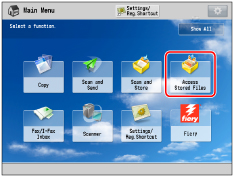
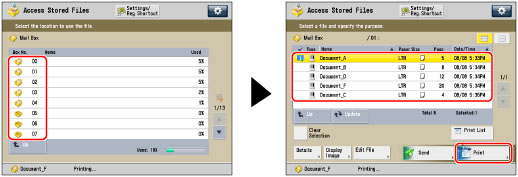
|
NOTE
|
|
You can specify up to six jobs to be reserved, including the current job. If you select seven or more files to print at one time, the confirmation screen appears. Interrupt print jobs are not included in this count.
You can set different print modes and paper sources for each reserved job.
For more information on paper types, see "Available Paper Stock."
You cannot reserve a print job if the memory of the machine becomes full.
|