|
[Cyan]
|
-8 to +8; 0*
|
|
[Magenta]
|
-8 to +8; 0*
|
|
[Yellow]
|
-8 to +8; 0*
|
|
[Black]
|
-8 to +8; 0*
|
|
[Cyan]
|
[High]
|
-8 to +8; 0*
|
|
[Medium]
|
-8 to +8; 0*
|
|
|
[Low]
|
-8 to +8; 0*
|
|
|
[Magenta]
|
[High]
|
-8 to +8; 0*
|
|
[Medium]
|
-8 to +8; 0*
|
|
|
[Low]
|
-8 to +8; 0*
|
|
|
[Yellow]
|
[High]
|
-8 to +8; 0*
|
|
[Medium]
|
-8 to +8; 0*
|
|
|
[Low]
|
-8 to +8; 0*
|
|
|
[Black]
|
[High]
|
-8 to +8; 0*
|
|
[Medium]
|
-8 to +8; 0*
|
|
|
[Low]
|
-8 to +8; 0*
|
|
NOTE
|
|
This setting cannot be applied to jobs in PCL5c mode.
This setting is only available if 'Resolution' is set to [1200 dpi].
|
|
IMPORTANT
|
|
If you select [1200 dpi] for [Resolution], you cannot specify the following settings: rotate collate, different paper sizes (LTR/LGL), and double stapling on the short edge of A4 and LTR size paper.
|
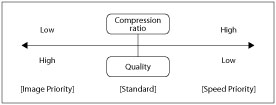
|
NOTE
|
|
For all selections within this setting, if the data is too large to be stored in the machine's memory, it will be recompressed at a high compression ratio.
To avoid deterioration in image quality resulting from repeated recompression, select [Display Error] for "Compressed Image Output." This allows you to cancel a job before an image with deterioration is printed out.
Depending on the image data, the image quality may not change even if the compression mode is changed.
|
|
[Trapping]
|
[On], [Off]*
|
|
[Trapping Width]
|
1 to 3; 1* pixel
|
|
[Trapping Density]
|
25 to 100; 100* %
|
|
NOTE
|
|
The internal restriction value cannot be changed.
This setting can only be applied to jobs in the PS mode and PDF mode.
If [Gradation] is selected, characters and lines may bleed.
If [Text] is selected, the color may not match.
|
|
NOTE
|
|
This setting can only be applied to jobs in the UFR II mode, PCL6 mode, PS mode, PDF mode, and XPS mode.
|