|
NOTE
|
|
If the machine is connected by bidirectional communication, the settings for this procedure are disabled. Follow the procedure in "Verifying the Printer Information" to automatically set the options.
|
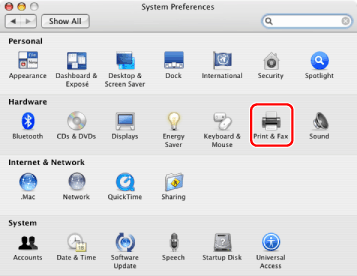
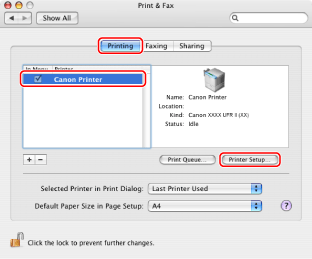
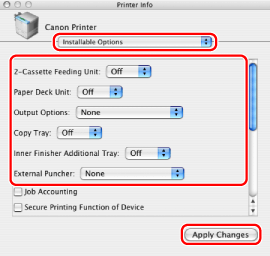
|
IMPORTANT
|
|
Be sure to select only those options that are actually installed in the printer.
|
|
NOTE
|
|
If you close the [Printer Info] dialog box without clicking [Apply Changes] the settings you have made will not be saved.
|
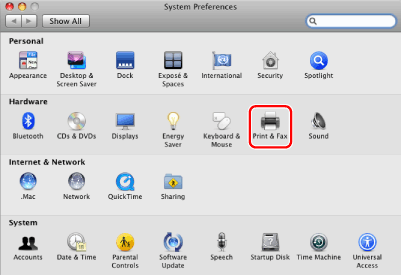
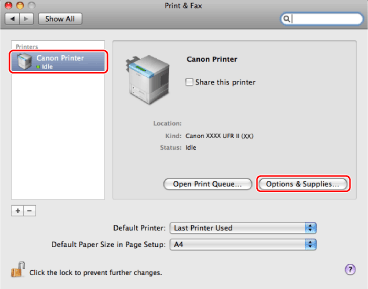
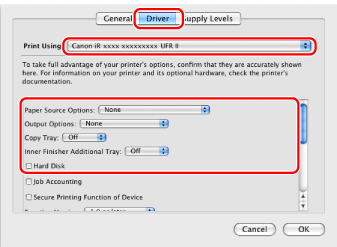
|
IMPORTANT
|
|
Be sure to select only those options that are actually installed in the printer.
|