 e-Manual e-Manual | Top Site map Site map Help Help |
|---|---|
 Category Top
Category Top Overview of This Function
Overview of This Function Network Settings
Network Settings Network
Network Memory Media
Memory Media Flow of Operations for Accessing Stored Files
Flow of Operations for Accessing Stored Files Printing Files Stored on the Network
Printing Files Stored on the Network Printing Files Stored in Memory Media
Printing Files Stored in Memory Media Canceling a Job While Printing
Canceling a Job While Printing Reserving Jobs
Reserving Jobs Arranging Files and Folders Stored on the Network
Arranging Files and Folders Stored on the Network Checking Storage Information
Checking Storage Information Folder Operations
Folder Operations Checking File Information/Deleting Files
Checking File Information/Deleting Files Previewing a File
Previewing a File Arranging Files and Folders Stored in Memory Media
Arranging Files and Folders Stored in Memory Media Checking the Detailed Information for Memory Media
Checking the Detailed Information for Memory Media Folder Operations
Folder Operations Checking File Information/Deleting Files
Checking File Information/Deleting Files Previewing a File
Previewing a File Favorite Settings
Favorite Settings Storing Favorite Settings
Storing Favorite Settings Recalling/Deleting Favorite Settings
Recalling/Deleting Favorite Settings Switching the Color Mode
Switching the Color Mode Paper Selection
Paper Selection Collating Prints
Collating Prints Two-Sided Printing
Two-Sided Printing Convenient Modes for Printing
Convenient Modes for Printing Printing with Halftones
Printing with Halftones Adjusting Printing to Fit the Paper Size
Adjusting Printing to Fit the Paper Size Enlarging the Print Area
Enlarging the Print Area Printing Files with Multiple Pages on One Page (N On 1)
Printing Files with Multiple Pages on One Page (N On 1) Printing Comments
Printing Comments Printing Password Protected PDF Files
Printing Password Protected PDF Files Enlarging and Reducing Prints
Enlarging and Reducing Prints Setting the Print Orientation
Setting the Print Orientation Setting the Print Position
Setting the Print Position Unavailable Combination of Functions
Unavailable Combination of Functions|
IMPORTANT
|
|
This mode can be used only for printing a PDF or XPS file.
Be sure to correctly set the paper type. If the type of paper is not set correctly, it could adversely affect the quality of the image. Moreover, the fixing unit may become dirty, or the paper could jam, and a service repair may be needed.
The Finishing modes cannot be set if envelope, transparencies, or labels is selected.
|

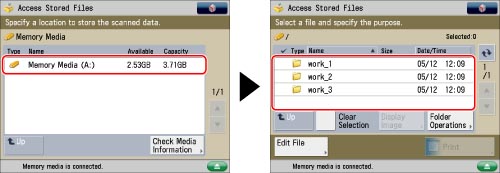
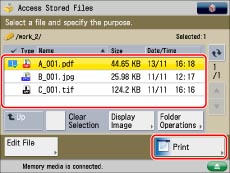

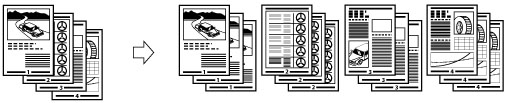
|
NOTE
|
|
When setting the stapling location to one of the following, stapling is applied from the back sides of the printouts, and the claws of the staple appear on the front side (first page) of the printouts.
- In horizontal (landscape) orientation, staple in the upper left
- In horizontal (landscape) orientation, staple in the lower right
- In vertical (portrait) orientation, staple in the lower left
- In vertical (portrait) orientation, staple in the upper right
|
|
Selected File
|
Prints
|
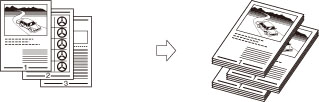 |
|
 : Available
: Available|
Optional Unit
|
Collate (Page order)
|
Group (Same Pages)
|
Offset
|
Staple
|
|
None
|
 |
 |
-
|
-
|
|
Staple Finisher-S1
|
 |
 |
 |
 |
|
Paper Size
|
Corner
|
|
LGL
|
30 sheets
|
|
LTR
|
30 sheets
|
|
EXEC
|
30 sheets
|
|
STMT
|
-
|
|
IMPORTANT
|
|
For information on the modes which cannot be set in combination with this mode, see "Unavailable Combination of Functions."
If you set Staple, prints are always output with the printed face down.
|
|
NOTE
|
|
For information on optional products, see the following:
If [Finishing] is not set, the settings are the same as when [Group (Same Pages)] is set.
You can display the detailed information of the selected paper by pressing
 . . |