 e-Manual e-Manual | Top Site map Site map Help Help Glossary Glossary |
|---|---|
 Category Top
Category Top Overview of This Function
Overview of This Function Network Settings
Network Settings Mail Box
Mail Box Network
Network Memory Media
Memory Media Flow of Operations for Accessing Stored Files
Flow of Operations for Accessing Stored Files Printing Files Stored in a Mail Box
Printing Files Stored in a Mail Box Printing Files Stored on the Network
Printing Files Stored on the Network Printing Files Stored in Memory Media
Printing Files Stored in Memory Media Canceling a Job While Printing
Canceling a Job While Printing Reserving Jobs
Reserving Jobs Arranging Files Stored in a Mail Box
Arranging Files Stored in a Mail Box Checking File Information
Checking File Information Previewing a File
Previewing a File Operations for Files Stored in a Mail Box
Operations for Files Stored in a Mail Box Arranging Files and Folders Stored on the Network
Arranging Files and Folders Stored on the Network Checking Storage Information
Checking Storage Information Folder Operations
Folder Operations Previewing a File
Previewing a File Editing Files
Editing Files Arranging Files and Folders Stored in Memory Media
Arranging Files and Folders Stored in Memory Media Checking the Detailed Information for Memory Media
Checking the Detailed Information for Memory Media Folder Operations
Folder Operations Previewing a File
Previewing a File Editing Files
Editing Files Printing a Sample
Printing a Sample Adjusting Density During Printing
Adjusting Density During Printing Favorite Settings
Favorite Settings Storing Favorite Settings
Storing Favorite Settings Recalling/Deleting Favorite Settings
Recalling/Deleting Favorite Settings Switching the Color Mode
Switching the Color Mode Paper Selection
Paper Selection Collating Prints
Collating Prints Two-Sided Printing
Two-Sided Printing Convenient Modes for Printing
Convenient Modes for Printing Booklet Mode
Booklet Mode Shifting the Original Image Using the Numeric Keys
Shifting the Original Image Using the Numeric Keys Adding a Secure Watermark
Adding a Secure Watermark Document Scan Lock
Document Scan Lock Document Scan Lock (TL Code)
Document Scan Lock (TL Code) Gutter
Gutter Page Numbering
Page Numbering Copy Set Numbering
Copy Set Numbering Watermark Printing
Watermark Printing Date Printing
Date Printing Adjusting the Color
Adjusting the Color Adjust One-Touch Color
Adjust One-Touch Color Adjusting the Print Resolution
Adjusting the Print Resolution Printing with Halftones
Printing with Halftones Adjusting Printing to Fit the Paper Size
Adjusting Printing to Fit the Paper Size Enlarging the Print Area
Enlarging the Print Area Printing Files with Multiple Pages on One Page (N On 1)
Printing Files with Multiple Pages on One Page (N On 1) Printing Comments
Printing Comments Printing Password Protected PDF Files
Printing Password Protected PDF Files Enlarging and Reducing Prints
Enlarging and Reducing Prints Setting the Print Orientation
Setting the Print Orientation Setting the Print Position
Setting the Print Position Unavailable Combination of Functions
Unavailable Combination of Functions
|
IMPORTANT
|
|
This mode can be used only for printing a file stored in a mail box.
|
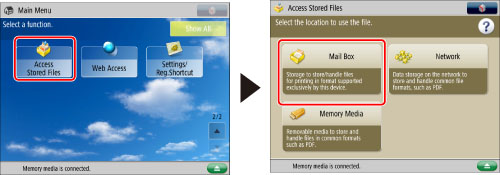
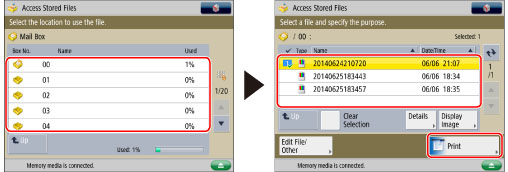
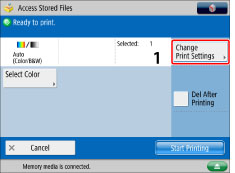



|
[Upright Image]:
|
Prints the image upright on the paper.
|
|
[Sideways Image]:
|
Prints the image sideways on the paper.
|
|
Upright Image
|
Sideways Image
|
|||
 |
 |

|
 |
 |
|
NOTE
|
|
If you set any two of [Copy Set Numbering], [Watermark], or [Print Date] to print in the same position, a confirmation message appears when you press
 (Start). (Start). |

 -
-  (numeric keys).
(numeric keys).|
NOTE
|
|
If [With Page Total] is used with the Booklet mode, the total number of pages are printed automatically.
|
|
NOTE
|
|
You can specify between '2' and '5' digits.
Example:
If the page number is 10, and the number of digits is 2: 10 → 10
If the page number is 10, and the number of digits is 5: 10 → 00010
If the specified number of digits is less than the number of digits of the actual page number, the setting is invalid.
|
|
IMPORTANT
|
|
For information on the modes which cannot be set in combination with this mode, see "Unavailable Combination of Functions."
Printing performance may not be optimal, depending on the file content and combination of settings.
|
|
NOTE
|
|
The Superimpose Image mode cannot be used with files including images with resolutions of less than 600 x 600 dpi.
|