 e-Manual e-Manual | Top Site map Site map Help Help Glossary Glossary |
|---|---|
 Category Top
Category Top Overview of This Function
Overview of This Function Advanced Box/Network Settings
Advanced Box/Network Settings Mail Box
Mail Box Advanced Box
Advanced Box Network
Network Memory Media
Memory Media Flow of Operations for Accessing Stored Files
Flow of Operations for Accessing Stored Files Printing Files Stored in a Mail Box
Printing Files Stored in a Mail Box Printing Files Stored in the Advanced Box
Printing Files Stored in the Advanced Box Printing Files Stored on the Network
Printing Files Stored on the Network Printing Files Stored in Memory Media
Printing Files Stored in Memory Media Canceling a Job While Printing
Canceling a Job While Printing Reserving Jobs
Reserving Jobs Arranging Files Stored in a Mail Box
Arranging Files Stored in a Mail Box Checking File Information
Checking File Information Previewing a File
Previewing a File Operations for Files Stored in a Mail Box
Operations for Files Stored in a Mail Box Printing Lists
Printing Lists Arranging Files and Folders Stored in the Advanced Box
Arranging Files and Folders Stored in the Advanced Box Checking Detailed Information of the Advanced Box
Checking Detailed Information of the Advanced Box Personal Space Operations
Personal Space Operations Folder Operations
Folder Operations Checking File Information
Checking File Information Previewing a File
Previewing a File Operations for Files Stored in a Folder
Operations for Files Stored in a Folder Arranging Files and Folders Stored on the Network
Arranging Files and Folders Stored on the Network Checking Storage Information
Checking Storage Information Folder Operations
Folder Operations Checking File Information
Checking File Information Previewing a File
Previewing a File File Operations
File Operations Arranging Files and Folders Stored in Memory Media
Arranging Files and Folders Stored in Memory Media Checking the Detailed Information for Memory Media
Checking the Detailed Information for Memory Media Folder Operations
Folder Operations Checking File Information
Checking File Information Previewing a File
Previewing a File File Operations
File Operations Printing a Sample
Printing a Sample Storing Print Settings
Storing Print Settings Adjusting Density During Printing
Adjusting Density During Printing Merging Files When Printing
Merging Files When Printing Favorite Settings
Favorite Settings Storing Favorite Settings
Storing Favorite Settings Recalling/Deleting Favorite Settings
Recalling/Deleting Favorite Settings Paper Selection
Paper Selection Collating Prints
Collating Prints Two-Sided Printing
Two-Sided Printing Convenient Modes for Printing
Convenient Modes for Printing Adding a Cover
Adding a Cover Inserting Sheets
Inserting Sheets Booklet Mode
Booklet Mode Job Separator
Job Separator Shifting the Original Image Using the Numeric Keys
Shifting the Original Image Using the Numeric Keys Adding a Secure Watermark
Adding a Secure Watermark Document Scan Lock
Document Scan Lock Document Scan Lock
Document Scan Lock Superimpose Image
Superimpose Image Gutter
Gutter Page Numbering
Page Numbering Copy Set Numbering
Copy Set Numbering Watermark Printing
Watermark Printing Date Printing
Date Printing Print on Tab
Print on Tab Adjusting the Print Resolution
Adjusting the Print Resolution Printing with Halftones
Printing with Halftones Adjusting Printing to Fit the Paper Size
Adjusting Printing to Fit the Paper Size Enlarging the Print Area
Enlarging the Print Area Printing Files with Multiple Pages on One Page (N On 1)
Printing Files with Multiple Pages on One Page (N On 1) Printing Comments
Printing Comments Printing Password Protected PDF Files
Printing Password Protected PDF Files Enlarging and Reducing Prints
Enlarging and Reducing Prints Setting the Print Orientation
Setting the Print Orientation Setting the Print Position
Setting the Print Position Sending a File
Sending a File Unavailable Combination of Functions
Unavailable Combination of Functions|
IMPORTANT
|
|
This mode can be used only for printing a file stored in a mail box or a PDF or XPS file.
The Saddle Stitch, Fold, Trim, and Face Up/Down Setting modes can be used only for printing a file stored in a mail box.
Be sure to correctly set the paper type. If the type of paper is not set correctly, it could adversely affect the quality of the image. Moreover, the fixing unit may become dirty, or the paper could jam, and a service repair may be needed.
The Finishing modes cannot be set if free size, transparencies, tracing paper, or labels is selected.
If you set the Staple, Hole Punch, or Z-Fold mode, the side of the paper which is printed on will always be output face down.
|
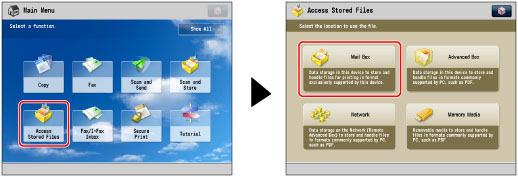
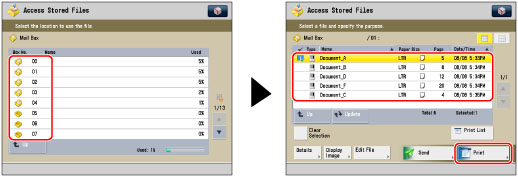
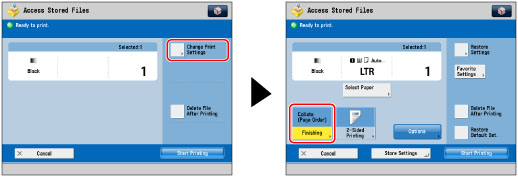
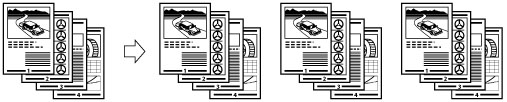
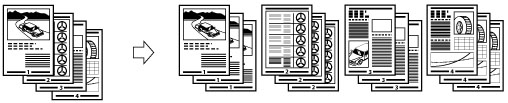
|
IMPORTANT
|
|
The paper used for the cover page must be the same size as that which is used for the main document.
If you are loading preprinted paper to use as the cover page into the document insertion unit, you must load the paper face up.
When using Booklet Finisher-Q1 PRO, use the paper shown below.
Main document: Main document: 14 lb bond to 140 lb index (52 to 256 g/m2)
Cover paper: More than the paper weight of main document, and 17 lb bond to 140 lb index (64 to 256 g/m2) or more
When using Booklet Finisher-N1, use the paper shown below.
Main document: 16 lb bond to 80 lb cover (60 to 220 g/m2)
Cover paper: More than the paper weight of main document, and 16 lb bond to 140 lb index (60 to 256 g/m2) or more
The [Saddle Stitch] mode can be set only if 2-Sided Copying is set.
The accuracy of folds created in the Saddle Stitch mode may vary, depending on the paper type and the number of sheets.
|
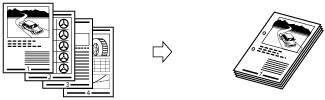
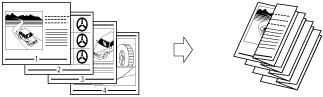
|
IMPORTANT
|
|
If you specify the Z-Fold mode with the Staple mode, and the number of sheets that are Z-folded exceeds 10, the prints will be collated, but not stapled.
|
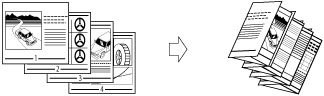
|
IMPORTANT
|
|
If you want the printed side to be folded inside, select [Up (Reverse Order)] for [Face Up/Face Down].
|
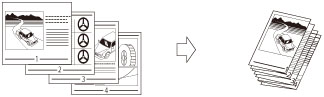
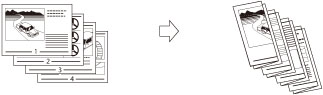
|
IMPORTANT
|
|
If you want the printed side to be folded inside, select [Up (Reverse Order)] for [Face Up/Face Down].
|
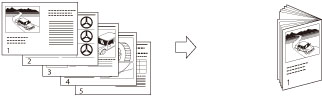
|
IMPORTANT
|
|
The Saddle Stitch mode can be set only if the two-Sided Print is set.
A maximum of five sheets can be folded together and output with Saddle Fold.
|
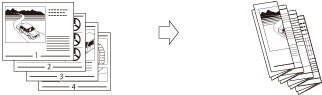
|
NOTE
|
|
If you want the printed side to be folded inside, select [Up (Reverse Order)] for [Face Up/Face Down].
|
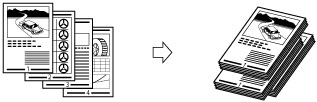
|
[Auto]:
|
If you are printing a single page original, the printed sheets are output face up. Otherwise, the printed sheets are output face down.
|
|
[Face Down (Normal Order)]:
|
Printed sheets are always output face down.
|
|
[Face Up (Reverse Order)]:
|
Printed sheets are always output face up.
|
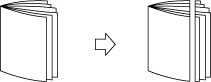
|
IMPORTANT
|
|
You can set [Trim] only if you select [Saddle Stitch].
|
 : Available
: Available|
Optional Unit
|
Collate (Page Order)
|
Group (Same Pages)
|
Offset
|
Staple
|
Hole Punch
|
Fold
|
Trim
|
Face Up/Face Down
|
|||
|
Corner
|
Double
|
Saddle Stitch
|
Saddle Fold
|
Z-Fold, C-Fold, Half Fold, Accordion Z-Fold, Double Parallel Fold
|
|||||||
|
None
|
 |
 |
-
|
-
|
-
|
-
|
-
|
-
|
-
|
-
|
 |
|
Staple Finisher-Q1 PRO
|
 |
 |
 |
 |
 |
-
|
-
|
-
|
-
|
-
|
 |
|
Staple Finisher-Q1 PRO and Puncher Unit
|
 |
 |
 |
 |
 |
-
|
 |
-
|
-
|
-
|
 |
|
Staple Finisher-Q1 PRO, Professional Puncher-C1, and Professional Puncher Integration Unit-B1
|
 |
 |
 |
 |
 |
-
|
 |
-
|
-
|
-
|
 |
|
Staple Finisher-Q1 PRO and Paper Folding Unit-H1
|
 |
 |
 |
 |
 |
-
|
-
|
-
|
 |
-
|
 |
|
Booklet Finisher-Q1 PRO
|
 |
 |
 |
 |
 |
 |
-
|
 |
-
|
-
|
 |
|
Booklet Finisher-Q1 PRO and Puncher Unit
|
 |
 |
 |
 |
 |
 |
 |
 |
-
|
-
|
 |
|
Booklet Finisher-Q1 PRO, Professional Puncher-C1, and Professional Puncher Integration Unit-B1
|
 |
 |
 |
 |
 |
 |
 |
 |
-
|
-
|
 |
|
Booklet Finisher-Q1 PRO and Paper Folding Unit-H1
|
 |
 |
 |
 |
 |
 |
-
|
 |
 |
-
|
 |
|
Booklet Finisher-Q1 PRO and Inner Booklet Trimmer-A1
|
 |
 |
 |
 |
 |
 |
-
|
 |
-
|
 |
 |
|
Optional Unit
|
Collate (Page Order)
|
Group (Same Pages)
|
Offset
|
Staple
|
Hole Punch
|
Fold
|
Trim
|
Face Up/Face Down
|
|||
|
Corner
|
Double
|
Saddle Stitch
|
Saddle Fold
|
Z-Fold, C-Fold
|
|||||||
|
None
|
 |
 |
-
|
-
|
-
|
-
|
-
|
-
|
-
|
-
|
 |
|
Staple Finisher-N1
|
 |
 |
 |
 |
 |
-
|
-
|
-
|
-
|
-
|
 |
|
Staple Finisher-N1 and Puncher
|
 |
 |
 |
 |
 |
-
|
 |
-
|
-
|
-
|
 |
|
Staple Finisher-N1 and Professional Puncher Integration Unit-B1
|
 |
 |
 |
 |
 |
-
|
 |
-
|
-
|
-
|
 |
|
Staple Finisher-N1 / Paper Folding Unit-H1
|
 |
 |
 |
 |
 |
 |
-
|
-
|
 |
-
|
 |
|
Booklet Finisher-N1
|
 |
 |
 |
 |
 |
 |
-
|
 |
-
|
-
|
 |
|
Booklet Finisher-N1 and Puncher
|
 |
 |
 |
 |
 |
 |
 |
 |
-
|
-
|
 |
|
Booklet Finisher-N1 and Professional Puncher Integration Unit-B1
|
 |
 |
 |
 |
 |
 |
 |
 |
-
|
-
|
 |
|
Booklet Finisher-N1 / Paper Folding Unit-H1
|
 |
 |
 |
 |
 |
 |
-
|
 |
 |
-
|
 |
|
Booklet Finisher-N1 / Inner Booklet Trimmer-A1
|
 |
 |
 |
 |
 |
 |
-
|
 |
-
|
 |
 |
|
Paper Size
|
Corner
|
Double
|
Saddle Stitch*
|
|
13" x 19"
|
-
|
-
|
25 sheets
|
|
12" x 18"
|
-
|
-
|
25 sheets
|
|
12 5/8" x 17 11/16"
|
-
|
-
|
25 sheets
|
|
11" x 17"
|
50 sheets
|
50 sheets
|
25 sheets
|
|
LGL
|
50 sheets
|
50 sheets
|
25 sheets
|
|
LTRR
|
50 sheets
|
50 sheets
|
25 sheets
|
|
LTR
|
100 sheets
|
100 sheets
|
-
|
|
EXEC
|
100 sheets
|
100 sheets
|
-
|
|
STMTR
|
-
|
-
|
-
|
|
STMT
|
-
|
-
|
-
|
|
Paper Size
|
Corner
|
Double
|
Saddle Stitch*
|
|
12" x 18"
|
-
|
-
|
20 sheets
|
|
12 5/8" x 17 11/16"
|
-
|
-
|
20 sheets
|
|
11" x 17"
|
50 sheets
|
50 sheets
|
20 sheets
|
|
LGL
|
50 sheets
|
50 sheets
|
20 sheets
|
|
LTRR
|
50 sheets
|
50 sheets
|
20 sheets
|
|
LTR
|
100 sheets
|
100 sheets
|
-
|
|
EXEC
|
100 sheets
|
100 sheets
|
-
|
|
STMTR
|
-
|
-
|
-
|
|
STMT
|
-
|
-
|
-
|
|
NOTE
|
|
For information on the original orientation and paper orientation when performing stapling, see "Relationship Between the Original Orientation and Paper Orientation."
For information on the custom size paper can be stapled, see "Staple Finisher-Q1 PRO/Booklet Finisher-Q1 PRO/Puncher Unit-BS1."
|
|
IMPORTANT
|
|
For information on the modes which cannot be set in combination with this mode, see "Unavailable Combination of Functions."
|
|
NOTE
|
|
For information on optional products, see the following:
If [Finishing] is not set, the settings are the same as when [Group (Same Pages)] is set.
You can display the detailed information of the selected paper by pressing
 . . |