|
Original
|
Copy A
(Secure Watermark Is Set) |
Copy B
(Copy of Copy A) |
||
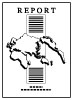 |
 |
 |
 |
 |
 (Settings/Registration).
(Settings/Registration). 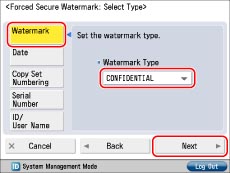
|
NOTE
|
|
For instructions on entering characters, see "Entering Characters from the Touch Panel Display." If you have registered characters in [Register Characters for Page No./Watermark] in [Function Settings] (Settings/Registration), you can select the characters from the list.
|
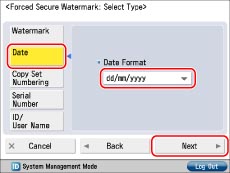
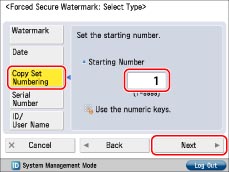
|
NOTE
|
|
The Serial Number, which appears at the bottom left of the screen when you press
 (Counter Check) on the control panel, is printed. (Counter Check) on the control panel, is printed. |
|
NOTE
|
|
If a login service has been set, the Department ID and user name of the user who is currently logged in to the machine are printed.
The watermark "CONFIDENTIAL" is printed if a login service is not set.
|
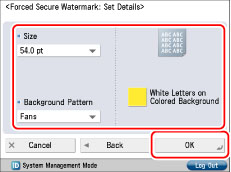
|
NOTE
|
|
To print a pattern on the background of copy, select the background pattern from the Background Pattern drop-down list.
You can select [36.0 pt], [54.0 pt], or [72.0 pt] for the size of the text.
To use white letters on a colored background, press [White Letters on Colored Background].
|
 (Settings/Registration).
(Settings/Registration). 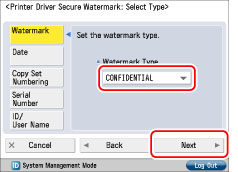
|
NOTE
|
|
For instructions on entering characters, see "Entering Characters from the Touch Panel Display." If you have registered characters in [Register Characters for Page No./Watermark] in [Function Settings] (Settings/Registration), you can select the characters from the list.
|
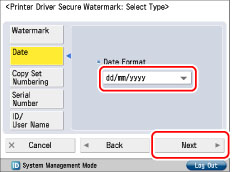
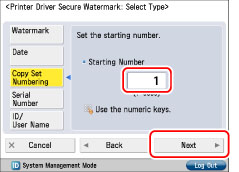
|
NOTE
|
|
The Serial Number, which appears at the bottom left of the screen when you press
 (Counter Check) on the control panel, is printed. (Counter Check) on the control panel, is printed. |
|
NOTE
|
|
If a login service has been set, the Department ID and user name of the user who is currently logged in to the machine are printed.
The watermark "CONFIDENTIAL" is printed if a login service is not set.
|

|
NOTE
|
|
To print a pattern on the background of copy, select the background pattern from the Background Pattern drop-down list.
You can select [36.0 pt], [54.0 pt], or [72.0 pt] for the size of the text.
To use white letters on a colored background, press [White Letters on Colored Background].
|
|
IMPORTANT
|
|
If [Printer Driver Secure Watermark] and [Forced Secure Watermark] are set for a printer at the same time, Forced Secure Watermark is given priority.
|
|
NOTE
|
|
If you want to use the Secure Watermark function for each job from the printer driver, on the [Printing Preferences] dialog box, click the [Finishing] tab → [Advanced Settings] → select [On] for [Secure Printing Function of Devices]. For more information, see the on-line help for the printer driver.
|