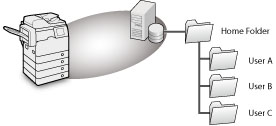
|
IMPORTANT
|
|
If you set up the home folder on the WebDAV server, folders for all users must be prepared beforehand.
|
|
NOTE
|
|
When setting up the home folder on the Windows (SMB) shared folder, you do not have to prepare user folders. If a folder named with a login user name is not prepared under the home folder, the folder is created automatically.
When setting a folder as a personal folder, the path must be under 255 characters. Folders whose paths exceed 255 characters ("folder path" (maximum 222 characters) + "\" + "login user name folder" (maximum 128 characters)) cannot be set as personal folders.
|
 (Settings/Registration).
(Settings/Registration).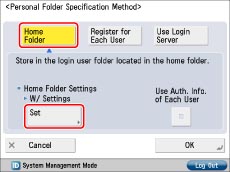
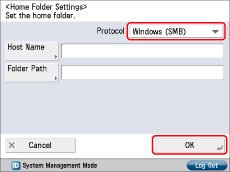
|
NOTE
|
|
The available protocols are SMB and WebDAV. FTP protocol cannot be used.
|
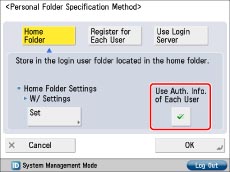
|
NOTE
|
|
You can use personal folders without specifying authentication information for each user when the conditions below are met. In that case, deselect [Use Auth. Info. of Each User].
When using the same authentication information for logging in to the machine and accessing the file server
When using a login service which supports Integrated Authentication
For information whether the login service you are using supports Integrated Authentication, contact your local authorized Canon dealer.
|
 .
.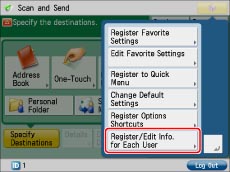
|
NOTE
|
|
You can register user information from
 on the [Scan and Send] Basic Features screen and the [Fax/I-Fax Inbox] Send screen. on the [Scan and Send] Basic Features screen and the [Fax/I-Fax Inbox] Send screen. |
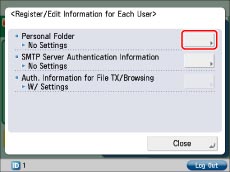
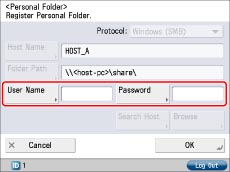
|
[User Name]:
|
Enter the login name for the file server.
|
|
[Password]:
|
Enter the password for accessing the file server in which the home folder is located.
|
|
NOTE
|
|
For information on the login user name and password for the file server, contact the System Manager.
The information entered in step 6 to 9 in Administrator Settings is displayed in [Host Name] and [Folder Path].
|