 (Settings/Registration).
(Settings/Registration). 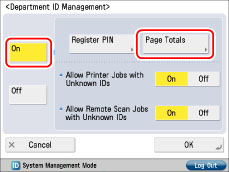
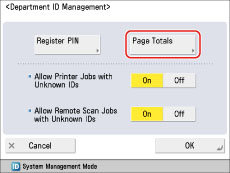
 or
or  to display the desired Department ID → view the desired page totals. By holding down
to display the desired Department ID → view the desired page totals. By holding down  or
or  , you can scroll quickly and continuously backward or forward through the available Department ID pages. When the desired page is displayed, release the keys. Continuous scrolling is useful when a large number of Department IDs are registered.
, you can scroll quickly and continuously backward or forward through the available Department ID pages. When the desired page is displayed, release the keys. Continuous scrolling is useful when a large number of Department IDs are registered.|
NOTE
|
|
To cancel printing, press [Cancel].
To close the screen that is displayed while the machine is printing the Page Count List, press [Close].
Lists can be printed only if LTR paper (plain, recycled, or color) is loaded in a paper drawer that is set to 'On' in [Other] in [Paper Drawer Auto Selection On/Off] in [Function Settings] (Settings/Registration). However, if [Consider Paper Type] for [Copy] is set to 'On' in [Paper Drawer Auto Selection On/Off], you cannot print from a paper drawer with color paper specified. (See "Enabling Paper Drawer Auto Selection.")
|
 or
or  to display the desired department → select the department → press [Clear].
to display the desired department → select the department → press [Clear].|
NOTE
|
|
If you are using a control card, you can also check the page totals by pressing [Status Monitor/Cancel] → [Consumables] → [Check Page Count].
|