 (Settings/Registration).
(Settings/Registration). 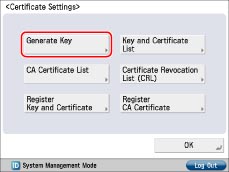
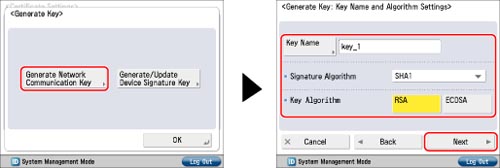
|
NOTE
|
|
The name of the preinstalled key pair is 'Default Key'.
You cannot specify 'Device Signature Key' (used for key pairs for adding digital signatures to PDF or XPS files) or 'AMS' (used for key pairs for access restrictions) as the name for the key pair.
|

|
[Country/Region]:
|
Select the country/region name from the 25 countries/regions in the list, or enter an Internet country code.
|
|
[State]:
|
Set the state name.
|
|
[City]:
|
Set the city name.
|
|
[Organization]:
|
Set the organization name.
|
|
[Organization Unit]:
|
Set the organization unit, such as the department name.
|
|
[Common Name]:
|
Set the IP address or FQDN (for example, starfish.company.com) of the machine.
|
|
IMPORTANT
|
|
A DNS server is necessary to use the FQDN of the machine in [Common Name]. Use the IP address of the machine if you do not have a DNS server.
The key pair you have registered cannot be used for encrypting communications with SSL until it has been set as the default key. For instructions on setting the default key, see "Setting the Key Pair Used With SSL Encrypted Communications."
|
|
IMPORTANT
|
|
Up to six key pairs can be registered.
|
|
NOTE
|
|
To confirm the key pair and server certificate you have registered, see "Editing Key Pairs and Server Certificates."
After pressing [Generate Key], you cannot use any of the keys until a key pair has been generated and registered.
|