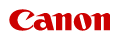Setting Menu List
0SU0-04U
 |
|
All the settings about System Management Settings are listed with short descriptions. Default settings are marked with a dagger (
 ). ). |
|
NOTE
|
|
Asterisks (*)
Settings marked with "*1" cannot be exported or imported.
Settings marked with "*2" have different defaults depending on the country or region of purchase.
|
See Network Settings.
Specify the ID or PIN exclusively for Administrators who have access privileges to <Network Settings> and <System Management Settings>. ID is <System Manager ID> and PIN is <System Manager PIN>. You can also register the name of an Administrator. Setting the System Manager ID
System Manager ID and PIN
Enter a number of up to seven digits for the System Manager ID and PIN.
|
System Manager ID
System Manager PIN
|
System Manager Name
Enter up to 32 alphanumeric characters for the name of an Administrator.
Enter up to 32 alphanumeric characters for the name and the installation location to identify the machine.
|
Device Name
Location
|

 <System Management Settings>
<System Management Settings> 

 <Device Information Settings>
<Device Information Settings> 

 Select <Device Name> or <Location>
Select <Device Name> or <Location> 

 Enter <Device Name> or <Location> (Entering Text)
Enter <Device Name> or <Location> (Entering Text)  <Apply>
<Apply> 




Select whether to use the Department ID Management, a feature that uses IDs as user accounts to specify access privileges and maintain information on how the machine is used. Setting the Department ID Management
|
Off
 On
|

 <System Management Settings>
<System Management Settings> 

 <Department ID Management On/Off>
<Department ID Management On/Off> 

 Select <Off> or <On>
Select <Off> or <On> 



Enable or disable settings for encrypted communication via SSL or IPSec, as well as settings for IP address or MAC address packet filtering.
Select whether to use SSL encrypted communication. Enabling SSL Encrypted Communication for the Remote UI
|
Off
 On
|

 <System Management Settings>
<System Management Settings> 

 <Security Settings>
<Security Settings> 

 <Use SSL>
<Use SSL> 

 Select <Off> or <On>
Select <Off> or <On> 

 Restart the machine
Restart the machineSelect whether to perform encrypted communication by establishing a virtual private network (VPN) via IPSec. Configuring IPSec Settings
|
Off
 On
|

 <System Management Settings>
<System Management Settings> 

 <Security Settings>
<Security Settings> 

 <Use IPSec>
<Use IPSec> 

 Select <Off> or <On>
Select <Off> or <On> 

 Restart the machine
Restart the machineEnable or disable settings for filtering packets sent to or received from devices with specified IPv4 addresses. Specifying IP Addresses for Firewall Rules
|
Outbound Filter
Off
 On
Inbound Filter
Off
 On
|

 <System Management Settings>
<System Management Settings> 

 <Security Settings>
<Security Settings> 

 <IPv4 Address Filter>
<IPv4 Address Filter> 

 Select <Outbound Filter> or <Inbound Filter>
Select <Outbound Filter> or <Inbound Filter> 

 Select <Off> or <On>
Select <Off> or <On> 

 Restart the machine
Restart the machineEnable or disable settings for filtering packets sent to or received from devices with specified IPv6 addresses. Specifying IP Addresses for Firewall Rules
|
Outbound Filter
Off
 On
Inbound Filter
Off
 On
|

 <System Management Settings>
<System Management Settings> 

 <Security Settings>
<Security Settings> 

 <IPv6 Address Filter>
<IPv6 Address Filter> 

 Select <Outbound Filter> or <Inbound Filter>
Select <Outbound Filter> or <Inbound Filter> 

 Select <Off> or <On>
Select <Off> or <On> 

 Restart the machine
Restart the machineEnable or disable settings for filtering packets sent to or received from devices with specified MAC addresses. Specifying MAC Addresses for Firewall Rules
|
Outbound Filter
Off
 On
Inbound Filter
Off
 On
|

 <System Management Settings>
<System Management Settings> 

 <Security Settings>
<Security Settings> 

 <MAC Address Filter>
<MAC Address Filter> 

 Select <Outbound Filter> or <Inbound Filter>
Select <Outbound Filter> or <Inbound Filter> 

 Select <Off> or <On>
Select <Off> or <On> 

 Restart the machine
Restart the machineSpecify the country or region where the machine is used. The default setting may vary depending on the setting selected at initial power-on.
|
United States (US)
 Canada (CA) Brazil (BR) Mexico (MX) Other |

 <System Management Settings>
<System Management Settings> 

 <Select Country/Region>
<Select Country/Region> 

 Select a country or region
Select a country or region 



Select whether to use the Remote UI, a feature that enables you to specify the machine settings by using a Web browser. Disabling Remote UI
|
Use Remote UI
Off
On
 |
Select whether to display the printing logs on the display of the machine.
|
Off
On
 |

 <System Management Settings>
<System Management Settings> 

 <Display Job Log>
<Display Job Log> 

 Select <Off> or <On>
Select <Off> or <On> 

 Restart the machine
Restart the machineEnable or disable the USB port that is used for connecting the machine to a computer. Restricting the USB Connection with a Computer
|
Off
On
 |
Select whether to permit printing data from a USB memory device when it is attached to the machine. Restricting the USB Print Function
|
Off
 On
|
You can export the menu options data from the machine to a USB memory device, or import it to the machine from a USB memory device. Using a USB Memory Device to Export/Import Registered Data
Enable or disable Secure Print. Printing via Secure Print
|
Off
On
 Secure Print Del. Time
10 to 30
 to 240 (min.) to 240 (min.) |
Select a page description language so that the machine is detected as a printer that is compatible with that language when it is connected to a computer by using Plug and Play.
Network
Select a page description language so that the machine is detected as a printer that is compatible with that language when it is detected over the network.
|
UFR II LT
 UFR II LT (XPS)
PCL5
PCL6
PS
|
USB
Select a page description language so that the machine is detected as a printer that is compatible with that language when it is connected to a computer via USB.
|
UFR II LT
 UFR II LT (XPS)
PCL5
PCL6
PS
|

 <System Management Settings>
<System Management Settings> 

 <PDL Selection (Plug and Play)>
<PDL Selection (Plug and Play)> 

 Select <Network> or <USB>
Select <Network> or <USB> 

 Select a page description language
Select a page description language 

 Restart the machine
Restart the machine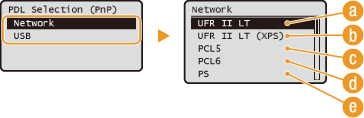
 <UFR II LT>
<UFR II LT>Detects and connects the machine as a UFRII LT printer.
 <UFR II LT (XPS)>
<UFR II LT (XPS)>Detects and connects the machine as a UFRII LT printer that is compatible with XML Paper Specification (XPS).
 <PCL5>
<PCL5>Detects and connects the machine as a PCL5 printer.
 <PCL6>
<PCL6>Detects and connects the machine as a PCL6 printer.
 <PS>
<PS>Detects and connects the machine as a PS printer.
Register the license key to activate the functions that require the license. License Registration
Select how to install the firmware update according to the environment of the machine.
<Via PC>
Select to manually install the firmware update available on the Canon website yourself. For instructions on how to install the update, see the instruction manual available on the website.
<Via Internet>
Select to automatically install the firmware update without using a computer. Follow the on-screen instructions to perform the update. The machine must be connected to the Internet.
|
Via PC
 Via Internet
|
Select to restore [Key and Certificate Settings] and [CA Certificate Settings] to the factory defaults. Initializing Key and Certificate
Select to restore the settings listed below to the factory defaults. You can restore all the settings listed below at once, or you can restore individual settings separately. Initializing Menu Initializing System Management Settings
|
Preferences
Timer Settings
Common Settings
Memory Media Print Settings
Printer Settings
System Management Settings
Network Settings
System Manager Information Settings
Device Information Settings
Department ID Management On/Off
Security Settings
Use Remote UI
Display Job Log
Use as USB Device
Memory Media Print On/Off
Secure Print Settings
PDL Selection (Plug and Play)
Initialize All
Initialize All
|