 e-Manual e-Manual | Top Site map Site map Help Help |
|---|---|
 Category Top
Category Top What This Machine Can Do
What This Machine Can Do The Touch Panel Display
The Touch Panel Display Setting the Main Menu Screen
Setting the Main Menu Screen Shortcut to Settings/Registration
Shortcut to Settings/Registration Setting Each Function Screen
Setting Each Function Screen Touch Panel Key Display
Touch Panel Key Display Adjusting the Brightness of the Touch Panel Display
Adjusting the Brightness of the Touch Panel Display Adjusting the Position and Angle of the Touch Panel Display
Adjusting the Position and Angle of the Touch Panel Display Entering Characters from the Touch Panel Display
Entering Characters from the Touch Panel Display Entering the Department ID and PIN
Entering the Department ID and PIN Placing Originals
Placing Originals Platen Glass
Platen Glass Feeder
Feeder Available Paper Stock
Available Paper Stock Tone Settings
Tone Settings Energy Saving Features
Energy Saving Features Checking the Counter and Controller Version
Checking the Counter and Controller Version Conveying Messages Using the Message Board
Conveying Messages Using the Message Board Remote Operation
Remote Operation Other Useful Functions
Other Useful Functions Adding New Functions
Adding New Functions Installing System Options (Delivery)
Installing System Options (Delivery) Installing System Options (Manual)
Installing System Options (Manual) Displaying the Installation Log
Displaying the Installation Log Performing a Communication Test With the Delivery Server
Performing a Communication Test With the Delivery Server Updating Firmware
Updating Firmware Printing Reports
Printing Reports Counter Report
Counter Report PAGE COUNT LIST
PAGE COUNT LIST PRINT LOG LIST
PRINT LOG LIST DEVICE INFORMATION DELIVERY DESTINATION LIST
DEVICE INFORMATION DELIVERY DESTINATION LIST DEVICE INFORMATION COMMUNICATION LOG REPORT
DEVICE INFORMATION COMMUNICATION LOG REPORT SEND JOB LIST
SEND JOB LIST TX REPORT
TX REPORT COMMUNICATION MANAGEMENT REPORT TX/RX
COMMUNICATION MANAGEMENT REPORT TX/RX Forwarding Conditions List
Forwarding Conditions List Registered LDAP Server List
Registered LDAP Server List ADDRESS LISTS
ADDRESS LISTS Store Log Report
Store Log Report User Data List
User Data List Mail Box File List
Mail Box File List|
IMPORTANT
|
|
To perform the procedure described in this section, you must log in to the machine as an administrator. (See "Logging In to the Machine as an Administrator.")
|
|
NOTE
|
|
Prepare the License Access Number certificate that was included in the package.
The license key/license file can be obtained from the following website:
http://www.canon.com/lms/license/ The following information is required to obtain a license key/license file:
License Access Number: Provided on the License Access Number certificate.
Device Serial Number: Displayed in the bottom left of the screen when you press
 on the control panel of the machine. on the control panel of the machine.It is recommended that you use the Remote UI if you want to install multiple system options.
|
 (Settings/Registration).
(Settings/Registration). -
-  (numeric keys).
(numeric keys).
  : : |
Press to move the position of the cursor.
|
|
[Backspace]:
|
Press when you enter an incorrect number. The last number entered is deleted, enabling you to enter the correct number.
|
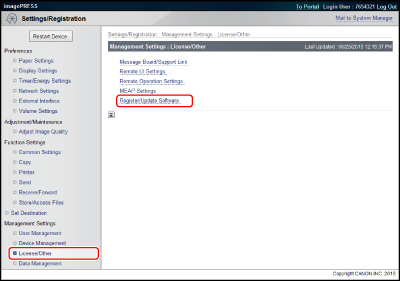
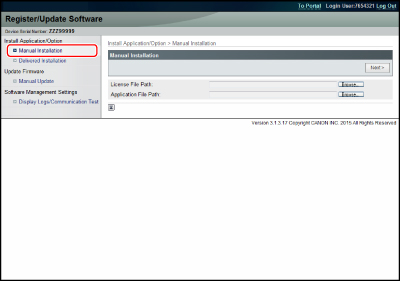
|
NOTE
|
|
It is not necessary to specify an application file.
You can also specify the path of the license file by entering it directly.
|