 (Start). The machine automatically feeds the originals to the platen glass and scans them. Two-sided originals can also be scanned as two-sided documents.
(Start). The machine automatically feeds the originals to the platen glass and scans them. Two-sided originals can also be scanned as two-sided documents. e-Manual e-Manual | Top Site map Site map Help Help |
|---|---|
 Category Top
Category Top What This Machine Can Do
What This Machine Can Do The Touch Panel Display
The Touch Panel Display Setting the Main Menu Screen
Setting the Main Menu Screen Shortcut to Settings/Registration
Shortcut to Settings/Registration Setting Each Function Screen
Setting Each Function Screen Touch Panel Key Display
Touch Panel Key Display Adjusting the Brightness of the Touch Panel Display
Adjusting the Brightness of the Touch Panel Display Adjusting the Position and Angle of the Touch Panel Display
Adjusting the Position and Angle of the Touch Panel Display Entering Characters from the Touch Panel Display
Entering Characters from the Touch Panel Display Entering the Department ID and PIN
Entering the Department ID and PIN Placing Originals
Placing Originals Platen Glass
Platen Glass Feeder
Feeder Available Paper Stock
Available Paper Stock Tone Settings
Tone Settings Energy Saving Features
Energy Saving Features Checking the Counter and Controller Version
Checking the Counter and Controller Version Conveying Messages Using the Message Board
Conveying Messages Using the Message Board Remote Operation
Remote Operation Other Useful Functions
Other Useful Functions Adding New Functions
Adding New Functions Installing System Options (Delivery)
Installing System Options (Delivery) Installing System Options (Manual)
Installing System Options (Manual) Displaying the Installation Log
Displaying the Installation Log Performing a Communication Test With the Delivery Server
Performing a Communication Test With the Delivery Server Updating Firmware
Updating Firmware Printing Reports
Printing Reports Counter Report
Counter Report PAGE COUNT LIST
PAGE COUNT LIST PRINT LOG LIST
PRINT LOG LIST DEVICE INFORMATION DELIVERY DESTINATION LIST
DEVICE INFORMATION DELIVERY DESTINATION LIST DEVICE INFORMATION COMMUNICATION LOG REPORT
DEVICE INFORMATION COMMUNICATION LOG REPORT SEND JOB LIST
SEND JOB LIST TX REPORT
TX REPORT COMMUNICATION MANAGEMENT REPORT TX/RX
COMMUNICATION MANAGEMENT REPORT TX/RX Forwarding Conditions List
Forwarding Conditions List Registered LDAP Server List
Registered LDAP Server List ADDRESS LISTS
ADDRESS LISTS Store Log Report
Store Log Report User Data List
User Data List Mail Box File List
Mail Box File List (Start). The machine automatically feeds the originals to the platen glass and scans them. Two-sided originals can also be scanned as two-sided documents.
(Start). The machine automatically feeds the originals to the platen glass and scans them. Two-sided originals can also be scanned as two-sided documents.|
IMPORTANT
|
|
Thin originals may become creased, if used in a high temperature or high humidity environment.
If you scan long originals, whose width is 17" to 24 7/8" (432 mm to 630 mm), from the feeder, the Auxiliary Original Output Tray should not be pulled out in order to prevent scanned originals from creasing.
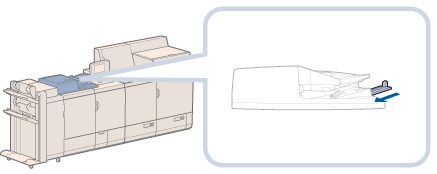 In this case, support originals by hand when feeding and outputting paper.
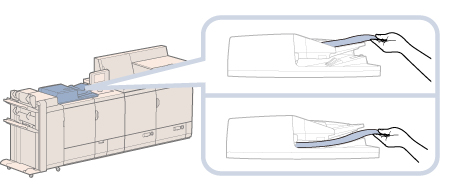 Do not place the following types of originals into the feeder:
Originals with tears or large binding holes
Severely curled originals or originals with sharp folds
Clipped or stapled originals
Carbon backed paper or other originals which may not feed smoothly
Transparencies and other highly transparent objects
Always smooth out any folds in your originals before placing them into the feeder.
|
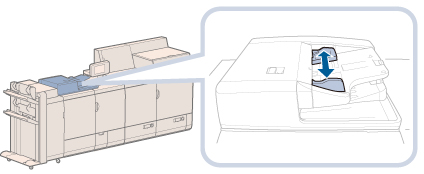
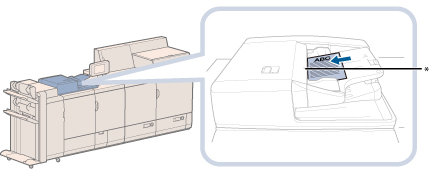
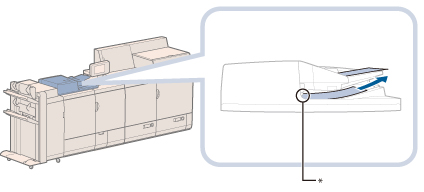
 CAUTION CAUTION |
|
Do not insert your hands in the gap in the original supply tray, as doing so may cause injury.
|
|
IMPORTANT
|
|
Do not drop clips or other objects into the gap in the original supply tray.
Do not add or remove originals while they are being scanned.
When scanning is complete, remove the originals from the original output area to avoid paper jams. (When you use the Duplex Color Image Reader Unit-K1, the Original Output Indicator blinks for a certain time when scanning is complete.)
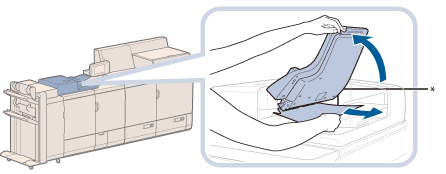 * Original Output Area
Do not place items in the original output area, as doing so may cause damage to your originals.
|
|
NOTE
|
|
When you are enlarging an LTR or STMT original onto 11" x 17" or LGL paper, place the original horizontally.
The scanned originals are output to the original output area in the order they are fed into the feeder.
You can place different size originals together into the feeder if you set the Different Size Originals mode. For more information, see the following:
Different Size Originals for Copy
Different Size Originals for Scan and Store
Different Size Originals for Scan and Send
|
|
IMPORTANT
|
|
Limit repeated feeding to a maximum of 30 times (this number varies, depending on the type and quality of the original). If the same original is fed through the feeder repeatedly, the original may fold or become creased, and make feeding impossible.
If the feeder rollers are dirty from scanning originals written in pencil, perform the feeder cleaning procedure. (See "Routine Cleaning.")
|