|
IMPORTANT
|
|
To perform the procedure described in this section, you must log in to the machine as an administrator. (See "Logging In to the Machine as an Administrator.")
|
|
NOTE
|
|
Prepare the license access number certificate that was included in the package.
For instructions on connecting to an external network, see the manual provided with the imagePRESS Server.
To check whether the machine can communicate properly with the delivery server, perform a communication test before installation, as necessary. (See "Performing a Communication Test With the Delivery Server.")
|
 (Settings/Registration).
(Settings/Registration).|
NOTE
|
|
You can select multiple system options, however, you cannot select different versions of a product at the same time.
|
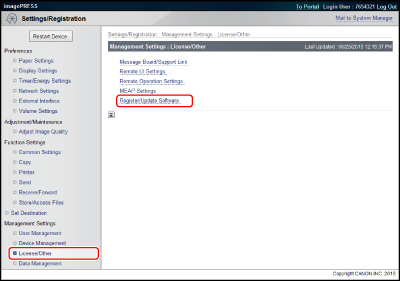

|
NOTE
|
|
If an incorrect license access number is entered, an error page appears.
|
|
NOTE
|
|
Depending on the installed system option, you can download the manual or related software for the system option from the URL displayed on the screen after installation.
|