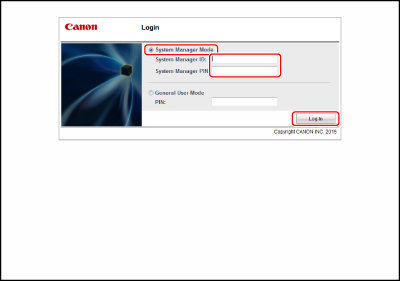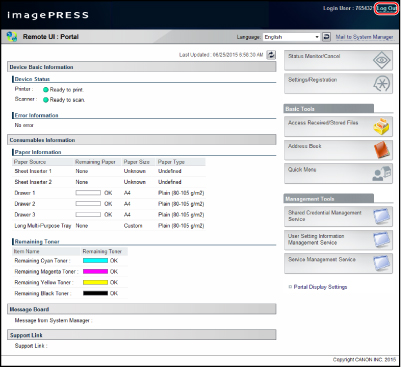|
IMPORTANT
|
|
The operations available on the Settings/Registration screen vary between administrators and general users.
For Administrators:
The System Manager can specify all of the system settings for the machine. As a default, System Manager settings (System Manager ID/System PIN) are set on the machine. Thus, the administrator must log in by entering the System Manager ID and the System PIN. The default setting for both the System Manager ID and System PIN is '7654321'. It is recommended that you change both the System Manager ID and System PIN. For more information on setting the System Manager ID and System PIN, see "Specifying the System Manager Settings." For information on the Settings/Registration items available with administrator privileges, see "Available Administrator Settings Table (Touch Panel Display)" and "Available Administrator Settings Table (Remote UI)."
For General Users:
Some items on the Settings/Registration screen may be restricted for general users. Items that a user does not have operating privileges for are grayed out and cannot be selected on the touch panel display. Items that a user does not have operating privileges for are not displayed on the Remote UI.
|
|
NOTE
|
|
This section describes the procedures assuming that the machine is in default setting. If the Department ID Management is set, enter the necessary login information.
For instructions on using the Department ID Management, see "Department ID Management". If the Department ID Management is not set, the Log In screen is not displayed.
For information on the Remote UI system requirements and preliminary steps to launch the Remote UI, see "System Requirements" and "Before You Start the Remote UI."
|
 (Settings/Registration) on the control panel.
(Settings/Registration) on the control panel. (Settings/Registration).
(Settings/Registration).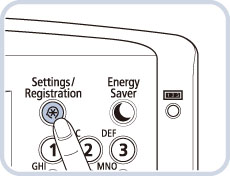
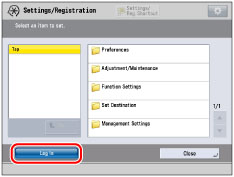
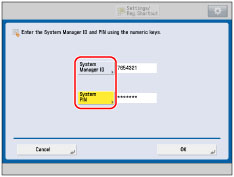
|
NOTE
|
|
When you are finished with the operation, press [Log Out] or
 (Log In/Out) on the control panel to log out. (Log In/Out) on the control panel to log out.To return to the Main Menu screen, press
 (Main Menu). (Main Menu). |