 on the top right of the screen is used.
on the top right of the screen is used. on the top right of the screen is used.
on the top right of the screen is used.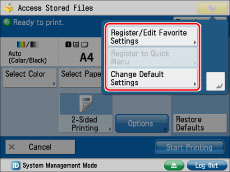
|
[Register Favorite Settings]:
|
You can assign a name and save current settings. You can access stored settings from [Favorite Settings] on each function screen.
|
|
[Register to Quick Menu]:
|
You can store current settings on the Quick Menu. (See "Registering a Personal Button/Shared Button.")
|
|
[Change Default Settings]:
|
You can set current settings as the default screen for each function screen.
|

|
1
|
The name of the function that is currently being used is displayed.
|
|
2
|
If you are logged in using a login service, [Log Out] is displayed.
|
|
3
|
An icon indicating that a paper or staple jam has occurred, or an icon indicating that a USB device is attached, is displayed.
|
|
4
|
The job status and the device status are displayed here. Also, depending on the login service you are using, the Department ID or user name can be displayed.
|
|
NOTE
|
|
For information on the screens that can be set to display after the machine starts up, see "Default Screen after Startup/Restoration."
The settings that can be specified may differ, depending on the user's privileges.
For more information on registering and editing Favorite Settings, see the following:
Registering and Editing Favorite Settings for Access Stored Files
To return to the Main Menu screen, press [Main Menu].
|