 e-Manual e-Manual | Top Site map Site map Help Help |
|---|---|
 Category Top
Category Top What This Machine Can Do
What This Machine Can Do Screens Displayed on the Touch Panel Display
Screens Displayed on the Touch Panel Display Setting the Main Menu Screen
Setting the Main Menu Screen Setting Shortcut Buttons
Setting Shortcut Buttons Setting Each Function Screen
Setting Each Function Screen Touch Panel Key Display
Touch Panel Key Display Adjusting the Brightness of the Touch Panel Display
Adjusting the Brightness of the Touch Panel Display Adjusting the Angle of the Touch Panel Display
Adjusting the Angle of the Touch Panel Display Entering Characters from the Touch Panel Display
Entering Characters from the Touch Panel Display Entering Characters Using a USB Keyboard
Entering Characters Using a USB Keyboard Entering the Department ID and PIN
Entering the Department ID and PIN Login Service
Login Service Loading Paper into the Multi-Purpose Tray
Loading Paper into the Multi-Purpose Tray Loading Envelopes into the Multi-Purpose Tray
Loading Envelopes into the Multi-Purpose Tray Available Paper Stock
Available Paper Stock Inserting and Removing Memory Media
Inserting and Removing Memory Media Tone Settings
Tone Settings Energy Saving Features
Energy Saving Features Checking the Counter and Controller Version
Checking the Counter and Controller Version Conveying Messages Using the Message Board
Conveying Messages Using the Message Board Remote Operation
Remote Operation Other Useful Functions
Other Useful Functions Adding New Functions
Adding New Functions Installing System Options/MEAP Applications (Delivery)
Installing System Options/MEAP Applications (Delivery) Installing System Options/MEAP Applications (Manual)
Installing System Options/MEAP Applications (Manual) Displaying the Installation Log
Displaying the Installation Log Performing a Communication Test With the Delivery Server
Performing a Communication Test With the Delivery Server Updating Firmware
Updating Firmware Printing Reports
Printing Reports Counter Report
Counter Report PAGE COUNT LIST
PAGE COUNT LIST PRINT LOG LIST
PRINT LOG LIST DEVICE INFORMATION DELIVERY DESTINATION LIST
DEVICE INFORMATION DELIVERY DESTINATION LIST DEVICE INFORMATION COMMUNICATION LOG REPORT
DEVICE INFORMATION COMMUNICATION LOG REPORT User Data List
User Data List System Information
System Information IPSec Policy List
IPSec Policy List Printer Report
Printer Report  Initialize All Data/Settings Report
Initialize All Data/Settings Report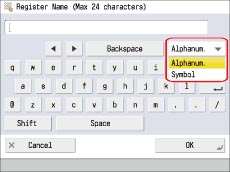
|
Entry Mode
|
Example
|
Procedure
|
|
Alphanum.
|
Canon
|
Enter 'Canon'.
|
|
Symbol
|
%
|
Press [%].
|
 or
or  .
.|
NOTE
|
|
If you make a mistake when entering characters, press
 or or  to position the cursor → press [Backspace] to delete the characters → enter the correct characters. to position the cursor → press [Backspace] to delete the characters → enter the correct characters.To delete all of the characters you have entered, press
 (Clear). (Clear).The available entry modes, and the maximum number of characters that you can enter vary, depending on the type of entries you are making.
If you often enter texts which consist of uppercase letters (e.g., AAAAA BBBBB CCCCC), select [On] for [Use Keyboard Shift Lock Feature] in [Preferences] (Settings/Registration). (See "Changing the Keyboard Shift Lock Feature Settings.")
If you often enter texts which begin with uppercase letters (e.g., Aaaaa Bbbbb Ccccc), select [Off] for [Use Keyboard Shift Lock Feature] in [Preferences] (Settings/Registration). (See "Changing the Keyboard Shift Lock Feature Settings.")
|
|
NOTE
|
|
When entering characters on the SSO-H authentication screen or in MEAP application functions, the screen you actually see may be different.
For information on displaying the keyboard, see the description for each function.
|