 e-Manual e-Manual | Top Site map Site map Help Help Glossary Glossary |
|---|---|
 Category Top
Category Top Clearing Paper Jams
Clearing Paper Jams Locations of Paper Jams
Locations of Paper Jams Main Unit
Main Unit Inside the Upper and Lower Right Covers
Inside the Upper and Lower Right Covers Fixing Transport Unit
Fixing Transport Unit Paper Sources
Paper Sources Multi-Purpose Tray
Multi-Purpose Tray Paper Drawers 3 and 4
Paper Drawers 3 and 4 Paper Drawers (Right/Left)
Paper Drawers (Right/Left) Paper Deck Unit-C1/POD Deck Lite-A1 (Optional)
Paper Deck Unit-C1/POD Deck Lite-A1 (Optional) Procedure to Remove the Jammed Paper Effectively from the Paper Drawers
Procedure to Remove the Jammed Paper Effectively from the Paper Drawers Duplex Color Image Reader Unit-G1 (Optional)
Duplex Color Image Reader Unit-G1 (Optional) Document Insertion Unit-K1 (Optional)
Document Insertion Unit-K1 (Optional) Professional Puncher Integration Unit-B1 (Optional)
Professional Puncher Integration Unit-B1 (Optional) Paper Folding Unit-H1 (Optional)
Paper Folding Unit-H1 (Optional) Staple Finisher-Q1 PRO/Booklet Finisher-Q1 PRO (Optional)
Staple Finisher-Q1 PRO/Booklet Finisher-Q1 PRO (Optional) Inside the Top Cover
Inside the Top Cover Inside the Front Cover
Inside the Front Cover Saddle Stitcher Unit of the Booklet Finisher-Q1 PRO
Saddle Stitcher Unit of the Booklet Finisher-Q1 PRO Staple Finisher-N1 (Optional)
Staple Finisher-N1 (Optional) Booklet Finisher-N1 (Optional)
Booklet Finisher-N1 (Optional) Inside the Front Cover
Inside the Front Cover Saddle Stitcher Unit
Saddle Stitcher Unit Reducing the Frequency of Paper Jams
Reducing the Frequency of Paper Jams Clearing Staple Jams (For Optional Products)
Clearing Staple Jams (For Optional Products) Locations of Staple Jams
Locations of Staple Jams Stapler Unit of the Staple Finisher-Q1 PRO/Booklet Finisher-Q1 PRO
Stapler Unit of the Staple Finisher-Q1 PRO/Booklet Finisher-Q1 PRO Saddle Stitcher Unit of the Booklet Finisher-Q1 PRO
Saddle Stitcher Unit of the Booklet Finisher-Q1 PRO Stapler Unit of the Staple Finisher-N1/Booklet Finisher-N1
Stapler Unit of the Staple Finisher-N1/Booklet Finisher-N1 Saddle Stitcher Unit of the Booklet Finisher-N1
Saddle Stitcher Unit of the Booklet Finisher-N1 If Memory Becomes Full During Scanning
If Memory Becomes Full During Scanning If OCR (Text Searchable) Performs Inadequately
If OCR (Text Searchable) Performs Inadequately Printer/Fax Driver Troubleshooting
Printer/Fax Driver Troubleshooting Service Call Message
Service Call Message List of Error Messages
List of Error Messages General
General Fax
Fax Scan and Send
Scan and Send Scan and Store/Access Stored Files
Scan and Store/Access Stored Files Quick Menu
Quick Menu Printer
Printer Network/Security
Network/Security MEAP
MEAP User Setting Information Management
User Setting Information Management List of Error Codes without Messages
List of Error Codes without Messages|
IMPORTANT
|
|
Take care when handling the optional equipment that is attached to the machine. When an optional unit's cover is opened to replace a staple cartridge, discard the punch waste, discard the trim waste, discard the staple waste, or clear paper or staple jams, prints may still be output if other optional units are operating normally, and are not involved in the paper or staple jam removal procedure.
|
|
NOTE
|
|
The Staple Finisher-Q1 PRO and Booklet Finisher-Q1 PRO are optional products.
|



|
NOTE
|
|
When the stapler unit is at the back and it is difficult to pull out the staple cartridge, turn the dial on the bottom left hand side to the left to move the stapler unit.
|
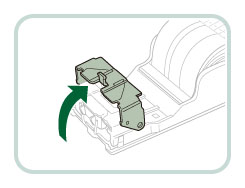
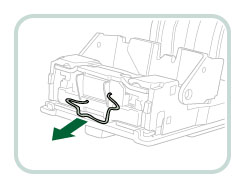
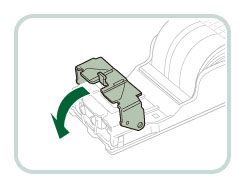

 CAUTION CAUTION |
|
When closing the cover, be careful not to get your fingers caught, as this may result in personal injury.
|