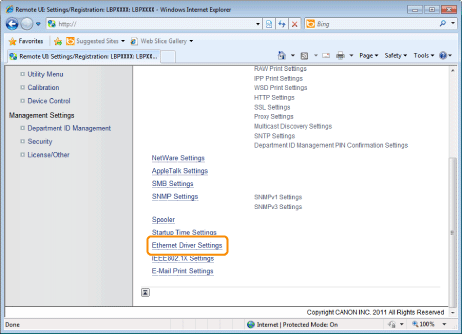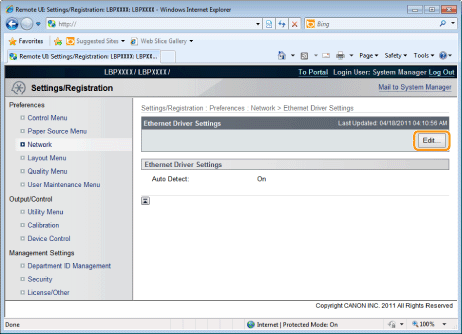Changing the Settings Using Web Browser (Remote UI)
1
Start the Remote UI, and then log in as Administrator.
2
Click [Settings/Registration].
3
Select [Network] from the [Preferences] menu.
4
Click [Ethernet Driver Settings].
5
Click [Edit...].
|
(1)
|
Set the Ethernet driver.
If you want the communication method and Ethernet type to be set automatically, select the [Auto Detect] check box.
If you want to fix the settings for communication method and Ethernet type, clear the [Auto Detect] check box, and set the following.
Using [Communication Mode], select the Ethernet communication method that matches the network environment you are using.
|
[Half Duplex]
|
Sending and receiving are not performed simultaneously. They are performed alternately.
|
|
[Full Duplex]
|
Sending and receiving are performed simultaneously.
|
|
|
If you select half duplex when fixing the Ethernet type, sending and receiving are not performed simultaneously. They are performed alternately. If you select full duplex, sending and receiving are performed simultaneously.
|
|
|
If you are using a hub, match the settings for the hub and the printer. For the settings of the hub you are using, consult your network administrator.
(Example)
Hub settings
Communication mode: Full duplex
Ethernet type: 10 Base-T
Printer settings
[Auto Detect]: [Off]
[Communication Mode]: [Full Duplex]
[Ethernet Type]: [10 Base-T]
|
Using [Ethernet Type], Select the Ethernet type that matches the network environment you are using.
|
|
(2)
|
Click [OK].
|

6
Perform a hard reset or restart the printer.
|
→
|
After performing a hard reset or restarting the printer, the settings are effective.
|
|
NOTE
|
|
To perform a hard reset
You can perform a hard reset using the following procedure.
|
1.
|
Click [Settings/Registration].
|
|
2.
|
Select [Device Control] from the [Output/Control] menu.
|
|
3.
|
Select [Hard Reset], and then click [Execute].
|
|