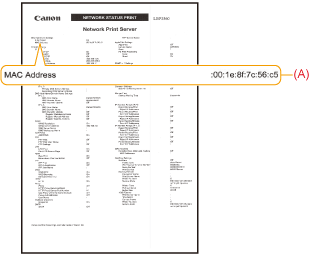You need the MAC address of the printer to set the IP address using NetSpot Device Installer or the ARP/PING command. There are the following three methods for checking MAC addresses.
Checking the Network Ethernet Driver Screen from a Remote UI
1
Start the Remote UI, and then log in as Administrator.
2
Click [Settings/Registration].
3
Select [Network] from the [Preferences] menu.
4
Click [Ethernet Driver Settings].
5
Click [Edit...].
6
Check the MAC address.
Printing a Network Status Print from the Printer's Control Panel and Checking It
|
NOTE
|
|
Loading Letter size paper
The Network Status Print is designed to be printed on Letter size paper.
Be sure to load Letter size paper when printing the Network Status Print.
|
1
Load Letter size paper in the multi-purpose tray or paper drawer.
2
Press [

] (

Utility).
3
Select [Network Status Print] using [

] and [

], and then press [OK].
4
Select [Yes] using [

], and then press [OK].
|
|
Network Status Print is printed. The MAC address (A) is indicated in [Ethernet Driver Settings] on the upper left of the Network Status Print.
|


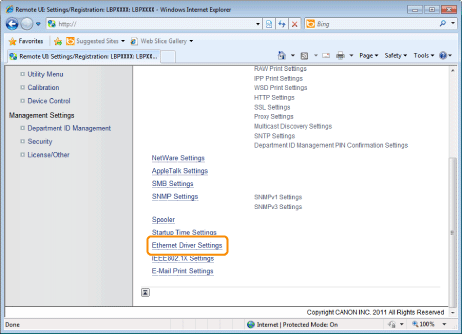
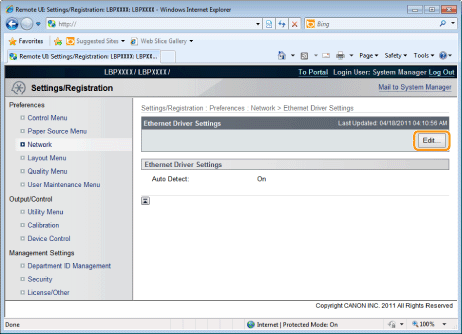
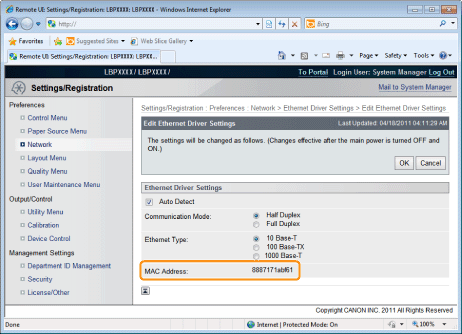
 ] (
] ( Utility).
Utility). ] and [
] and [  ], and then press [OK].
], and then press [OK].
 ], and then press [OK].
], and then press [OK].