 e-Manual e-Manual | Top Site map Site map Help Help Glossary Glossary |
|---|---|
 Category Top
Category Top Overview of This Function
Overview of This Function Network Settings
Network Settings Mail Box
Mail Box Network
Network Memory Media
Memory Media Flow of Scan and Store Operations
Flow of Scan and Store Operations Storing Scanned Originals in a Mail Box
Storing Scanned Originals in a Mail Box Storing Originals on the Network
Storing Originals on the Network Storing Originals into Memory Media
Storing Originals into Memory Media Canceling a Job While Scanning
Canceling a Job While Scanning Storing Originals While Printing
Storing Originals While Printing Favorite Settings
Favorite Settings Storing Favorite Settings
Storing Favorite Settings Recalling and Deleting Favorite Settings
Recalling and Deleting Favorite Settings Switching the Color Mode
Switching the Color Mode Changing the Zoom Ratio
Changing the Zoom Ratio Setting the Resolution
Setting the Resolution Specifying/Registering Scan Sizes
Specifying/Registering Scan Sizes Setting the File Format
Setting the File Format Trace and Smooth
Trace and Smooth Compact PDF or XPS Files
Compact PDF or XPS Files Searchable PDF/OOXML Files
Searchable PDF/OOXML Files PDF or XPS Files with a Digital Signature
PDF or XPS Files with a Digital Signature Encrypting PDF Files
Encrypting PDF Files Applying a Policy
Applying a Policy Selecting the Original Type
Selecting the Original Type Adjusting Density Manually
Adjusting Density Manually Adjusting Background Density
Adjusting Background Density 2-Sided Original
2-Sided Original Book → 2 Pages
Book → 2 Pages Erase Frame
Erase Frame Different Size Originals
Different Size Originals Job Build
Job Build Adjusting the Image Sharpness
Adjusting the Image Sharpness Unavailable Combination of Functions
Unavailable Combination of Functions|
IMPORTANT
|
|
This mode is only available for storing files in the Advanced Box of another imageRUNNER ADVANCE machine on the network or memory media.
If you want to use Preset Zoom to perform the following enlargements, place your originals horizontally. Placing an original horizontally means setting the original with the longer side sideways. (See "Orientation.")
LTR → 11" x 17"
STMT → 11" x 17"
|
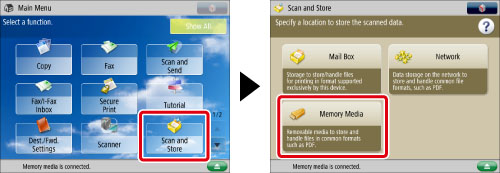
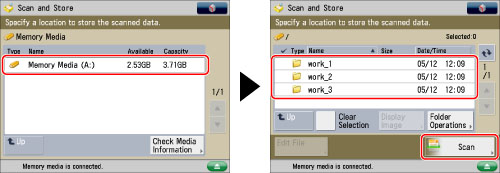

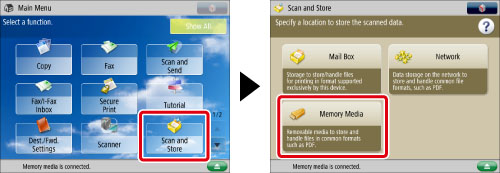
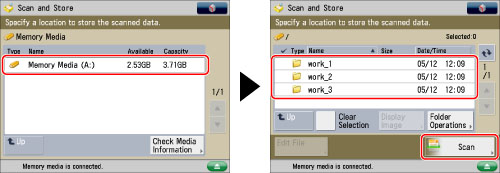

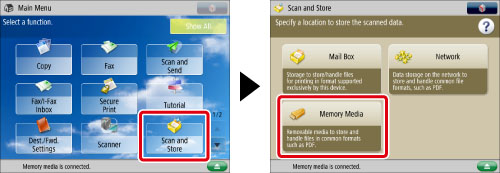
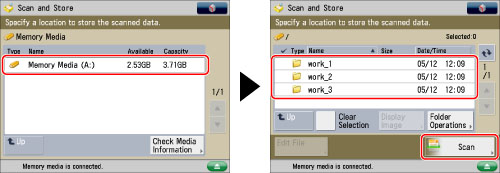

|
IMPORTANT
|
|
For information on the modes which cannot be set in combination with this mode, see "Unavailable Combination of Functions."
You cannot scan highly transparent originals, such as transparencies, using the Auto setting for Copy Ratio. Use the Preset Zoom or Zoom by Percentage mode instead.
To use [Auto], your originals must conform to one of the following standard paper sizes:
11" x 17", LGL, LTR, LTRR, STMT, or STMTR. You can only select [Auto] for Copy Ratio when the resolution is set to 300 x 300 dpi or 600 x 600 dpi.
|
|
NOTE
|
|
If the actual data output size differs from the zoom ratio specified in [Auto], you can adjust it using [Fine Adjust Zoom]. (See "Fine Adjust Zoom.")
If the original is placed on the platen glass, the zoom ratio automatically appears when the feeder is closed, provided that the original size can be detected.
If you place the original in the feeder, the zoom ratio appears when you press
 (Start). (Start).To return the ratio to 100%, press [Direct (100%)].
|