 e-Manual e-Manual | Top Site map Site map Help Help Glossary Glossary |
|---|---|
 Category Top
Category Top Overview of This Function
Overview of This Function Network Settings
Network Settings Mail Box
Mail Box Network
Network Memory Media
Memory Media Flow of Scan and Store Operations
Flow of Scan and Store Operations Storing Scanned Originals in a Mail Box
Storing Scanned Originals in a Mail Box Storing Originals on the Network
Storing Originals on the Network Storing Originals into Memory Media
Storing Originals into Memory Media Canceling a Job While Scanning
Canceling a Job While Scanning Storing Originals While Printing
Storing Originals While Printing Favorite Settings
Favorite Settings Storing Favorite Settings
Storing Favorite Settings Recalling and Deleting Favorite Settings
Recalling and Deleting Favorite Settings Switching the Color Mode
Switching the Color Mode Changing the Zoom Ratio
Changing the Zoom Ratio Setting the Resolution
Setting the Resolution Specifying/Registering Scan Sizes
Specifying/Registering Scan Sizes Setting the File Format
Setting the File Format Trace and Smooth
Trace and Smooth Compact PDF or XPS Files
Compact PDF or XPS Files Searchable PDF/OOXML Files
Searchable PDF/OOXML Files PDF or XPS Files with a Digital Signature
PDF or XPS Files with a Digital Signature Encrypting PDF Files
Encrypting PDF Files Applying a Policy
Applying a Policy Selecting the Original Type
Selecting the Original Type Adjusting Density Manually
Adjusting Density Manually Adjusting Background Density
Adjusting Background Density 2-Sided Original
2-Sided Original Book → 2 Pages
Book → 2 Pages Erase Frame
Erase Frame Different Size Originals
Different Size Originals Job Build
Job Build Adjusting the Image Sharpness
Adjusting the Image Sharpness Unavailable Combination of Functions
Unavailable Combination of Functions|
IMPORTANT
|
|
This mode is only available for storing files the Advanced Box of another imageRUNNER ADVANCE machine on the network or memory media.
|
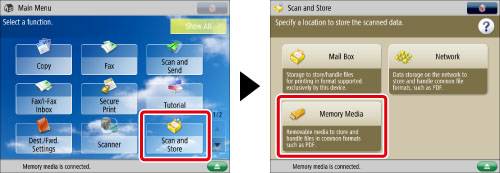
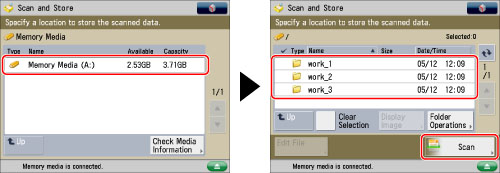

|
[JPEG]:
|
Stores the file in the JPEG format only if you select a color mode other than [Black & White].
|
|
[TIFF]:
|
Stores the file in the TIFF format only if you select [Black & White] for the color mode.
|
|
[PDF]:
|
Stores the file in the PDF format regardless of the color mode. You can also select additional settings.
|
|
[XPS]:
|
Stores the file in the XPS format regardless of the color mode. You can also select additional settings.
|
|
[OOXML]:
|
Stores the file in the Office Open XML (pptx/docx) format only if you select the Full Color mode or the Grayscale mode for the color mode.
|
|
NOTE
|
|
You can select additional settings if you store the scanned file in the PDF, XPS, or OOXML format. Refer to the following for instructions on setting each type of PDF, XPS, or OOXML:
[Trace & Smooth]:Trace and Smooth
[Compact]:Compact PDF or XPS Files
[OCR (Text Searchable)]:Searchable PDF/OOXML Files
[Add Digital Signatures]:PDF or XPS Files with a Digital Signature
[Encrypt]:Encrypting PDF Files
[Apply Policy]:Applying a Policy
|