 e-Manual e-Manual | Top Site map Site map Help Help Glossary Glossary |
|---|---|
 Category Top
Category Top Overview of This Function
Overview of This Function Network Settings
Network Settings Mail Box
Mail Box Network
Network Memory Media
Memory Media Flow of Scan and Store Operations
Flow of Scan and Store Operations Storing Scanned Originals in a Mail Box
Storing Scanned Originals in a Mail Box Storing Originals on the Network
Storing Originals on the Network Storing Originals into Memory Media
Storing Originals into Memory Media Canceling a Job While Scanning
Canceling a Job While Scanning Storing Originals While Printing
Storing Originals While Printing Favorite Settings
Favorite Settings Storing Favorite Settings
Storing Favorite Settings Recalling and Deleting Favorite Settings
Recalling and Deleting Favorite Settings Switching the Color Mode
Switching the Color Mode Changing the Zoom Ratio
Changing the Zoom Ratio Setting the Resolution
Setting the Resolution Specifying/Registering Scan Sizes
Specifying/Registering Scan Sizes Setting the File Format
Setting the File Format Trace and Smooth
Trace and Smooth Compact PDF or XPS Files
Compact PDF or XPS Files Searchable PDF/OOXML Files
Searchable PDF/OOXML Files PDF or XPS Files with a Digital Signature
PDF or XPS Files with a Digital Signature Encrypting PDF Files
Encrypting PDF Files Applying a Policy
Applying a Policy Selecting the Original Type
Selecting the Original Type Adjusting Density Manually
Adjusting Density Manually Adjusting Background Density
Adjusting Background Density 2-Sided Original
2-Sided Original Book → 2 Pages
Book → 2 Pages Erase Frame
Erase Frame Different Size Originals
Different Size Originals Job Build
Job Build Adjusting the Image Sharpness
Adjusting the Image Sharpness Unavailable Combination of Functions
Unavailable Combination of Functions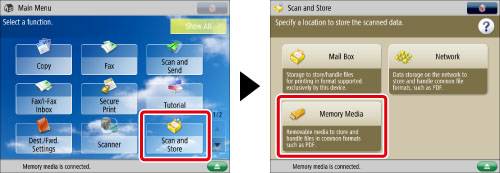
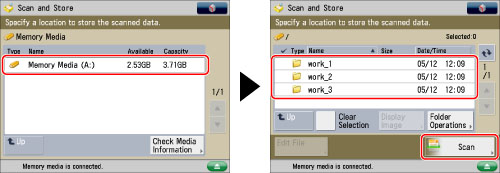

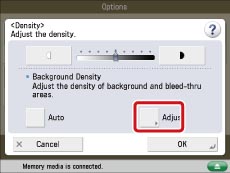
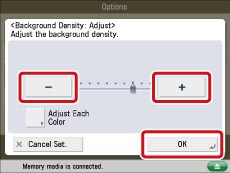
|
[-]:
|
Dark backgrounds can be erased, but light areas on the original may also be erased.
|
|
[+]:
|
Light areas on the original will not be erased, but some of the background may not be fully erased.
|
|
NOTE
|
|
If you press [Adjust All Colors] on the color adjustment screen for [Adjust Each Color], the screen returns to the Adjust All Colors screen.
|
|
IMPORTANT
|
|
For information on the modes which cannot be set in combination with this mode, see "Unavailable Combination of Functions."
If you adjust the background density by pressing [Adjust] for <Background Density>, the [Auto] setting is canceled. Similarly, if you press [Auto] while making manual adjustments in [Adjust], your adjustments are canceled. The machine automatically adjusts the density to match the background.
|