|
IMPORTANT
|
|
The cleaning pattern can be printed only when LTR paper is loaded.
|
 (Settings/Registration).
(Settings/Registration).|
IMPORTANT
|
|
Before printing the cleaning sheet, make sure that LTR paper is loaded in any one of the machine's paper sources.
The cleaning sheet cannot be printed when an error has occurred in the machine. Clear errors before printing the cleaning sheet.
|
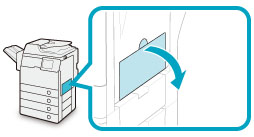
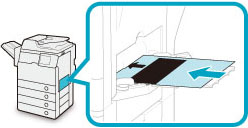
|
NOTE
|
|
The cleaning of the pressure roller for fixing takes approximately 100 seconds.
The cleaning process cannot be canceled once it begins. Please wait until it is completed.
If the cleaning sheet jams while cleaning, the error indicator flashes. Remove the jammed cleaning sheet and try again.
|