|
IMPORTANT
|
|
PDF (Compact) or XPS (Compact) is only valid with the following settings:
Select Color: Color mode other than the Black-and-White mode
Resolution: 300 x 300 dpi
|
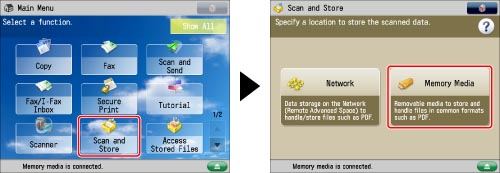
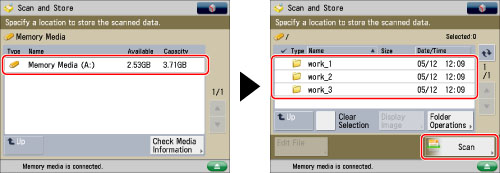

|
IMPORTANT
|
|
For information on the modes which cannot be set in combination with this mode, see "Unavailable Combination of Functions."
If you select [Compact] for PDF or XPS file format, the color mode is changed from [Auto (Color/Black)] and [Black & White] to [Auto (Color/Gray)] and [Grayscale]. If you want to scan the document with the color mode that you specify, change the PDF or XPS file format to anything other than [Compact] or [Trace & Smooth].
|