 e-Manual e-Manual | Top Site map Site map Help Help Glossary Glossary |
|---|---|
 Category Top
Category Top Overview of This Function
Overview of This Function System Requirements
System Requirements Before You Start the Remote UI
Before You Start the Remote UI Overview of Logging In
Overview of Logging In The Portal Page of the Remote UI
The Portal Page of the Remote UI Managing Jobs
Managing Jobs Managing Copy/Print Jobs
Managing Copy/Print Jobs Managing Send and Receive Jobs
Managing Send and Receive Jobs Managing Store Jobs
Managing Store Jobs Device Status and Information Display
Device Status and Information Display Shutting Down the Machine from the Remote UI
Shutting Down the Machine from the Remote UI Restarting the Machine
Restarting the Machine Reflecting Settings
Reflecting Settings Registering/Editing Custom Paper Types
Registering/Editing Custom Paper Types Specifying a File Name for Transmission to a Destination in Favorite Settings
Specifying a File Name for Transmission to a Destination in Favorite Settings Forwarding Settings
Forwarding Settings LDAP Server Settings
LDAP Server Settings Import/Export Function
Import/Export Function Saving All Settings Information to a Computer (Export All)
Saving All Settings Information to a Computer (Export All) Loading All Settings Information (Import All)
Loading All Settings Information (Import All) Settings for Importing/Exporting from a Web Service
Settings for Importing/Exporting from a Web Service Available Settings Information Table with the Import All Function
Available Settings Information Table with the Import All Function Saving Settings Information to a Computer (Export Individually)
Saving Settings Information to a Computer (Export Individually) Loading Settings Information (Import Individually)
Loading Settings Information (Import Individually) Installing a Certificate File
Installing a Certificate File Displaying/Clearing the Message Board
Displaying/Clearing the Message Board Audit Log Management
Audit Log Management Backing Up Stored Data
Backing Up Stored Data Managing the Address Lists
Managing the Address Lists Managing Inboxes
Managing Inboxes Managing Mail Boxes
Managing Mail Boxes Managing the Memory RX Inbox
Managing the Memory RX Inbox Managing Confidential Fax Inboxes
Managing Confidential Fax Inboxes Printing Files Directly From the Remote UI
Printing Files Directly From the Remote UI|
NOTE
|
|
The LDAP server settings are the same as those that you can access from the control panel of the machine by pressing
 (Settings/Registration) → [Set Destination] → [Register LDAP Server]. For instructions on using the control panel to specify LDAP settings, see "LDAP Server Settings." (Settings/Registration) → [Set Destination] → [Register LDAP Server]. For instructions on using the control panel to specify LDAP settings, see "LDAP Server Settings."This operation can only be performed by a user with the required privileges. For more information, see "Setting Administrators."
|
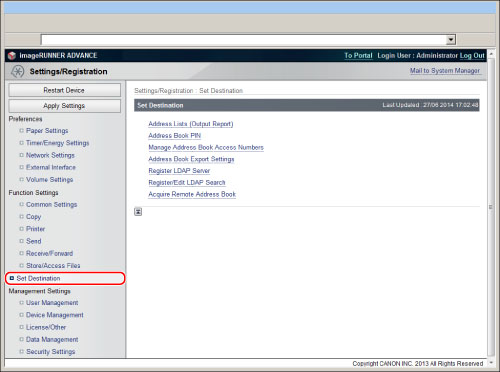
|
Server Name:
|
Enter the name of the LDAP server.
|
|
Server Address:
|
Enter the address of the LDAP server.
|
|
Position to Start Search:
|
Enter the location (the directory in the LDAP server) from which to start searching.
|
|
Use SSL:
|
Set whether to use SSL or not. If you select this check box, SSL will be used.
|
|
Port Number:
|
Enter the port number that the LDAP server uses. The default value for <Port Number> varies depending on whether or not you select [Use SSL]. If necessary, change the default port number setting.
|
|
Max Number of Addresses to Search:
|
Enter the maximum number of addresses to search on the LDAP server.
|
|
Search Timeout:
|
Enter the maximum search time for addresses on the LDAP server before the session times out.
|
|
Login Information:
|
Set the login information. Select the type of login information from the <Login Information> drop-down list → specify the necessary fields. Some fields may be disabled, depending on the type of login information selected.
|
|
NOTE
|
|
For more information on these settings, see "LDAP Server Settings."
|
|
IMPORTANT
|
|
Once an LDAP server's settings are deleted, they cannot be retrieved.
|