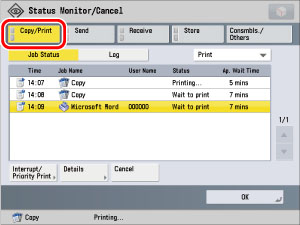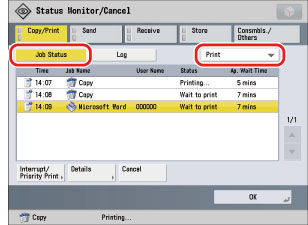08KE-18U
The printing of a file stored in the Hold Que can be canceled from the touch panel display and Status Monitor/Cancel screen.
Canceling a Job Using the Touch Panel Display
1.
Press [Hold].
2.
Select the job that you want to cancel from the Print Job List screen → press [Cancel].
The job is canceled.
Using the Status Monitor/Cancel Screen
1.
Press

(Status Monitor/Cancel).
2.
Press [Copy/Print].
3.
Press [Job Status] → select [Print] from the drop-down list.
|
IMPORTANT
|
|
You cannot select multiple jobs and cancel them all at once. Select and cancel one job at a time.
|
4.
Select the job that you want to cancel → press [Cancel].
5.
Press [Yes].
The job is canceled.
|
NOTE
|
|
The canceled job appears as <NG> (No Good) on the Log screen.
|
6.
Press [OK].
The display returns to the Print Job List screen.
 e-Manual
e-Manual Site map
Site map Help
Help Glossary
Glossary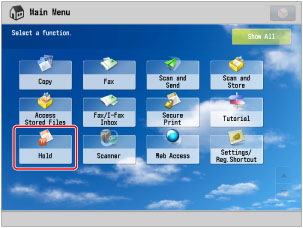
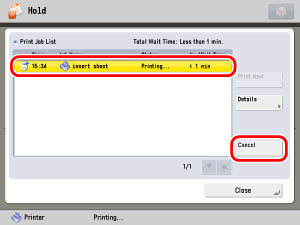
 (Status Monitor/Cancel).
(Status Monitor/Cancel).