|
NOTE
|
|
If you change the network settings, you need to restart the machine. After specifying the network settings, turn Off the main power of the machine, wait at least 10 seconds, and then turn it On. (See "Main Power and Energy Saver Key.")
|
|
1.
|
Press
 (Settings/Registration). (Settings/Registration). |
|
2.
|
Press [Preferences] → [Network] → [TCP/IP Settings].
|
|
3.
|
Press [WSD Settings].
|
|
4.
|
Press [On] for <Use WSD Scan Function>.
|
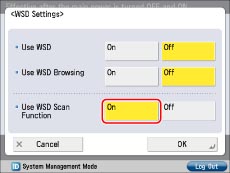 |
|
|
5.
|
Press [OK] → [Close].
|
|
1.
|
For Windows 7, click
 (Start) → [Devices and Printers]. (Start) → [Devices and Printers].For Windows 8, place the cursor on the top right (bottom right) of the desktop → select [Settings] → [Control Panel] → [View devices and printers] for [Hardware and Sound]. |
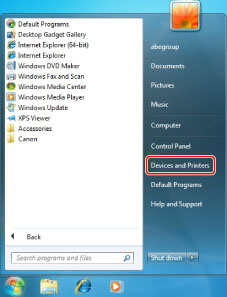 |
|
|
2.
|
Click [Add a device].
|
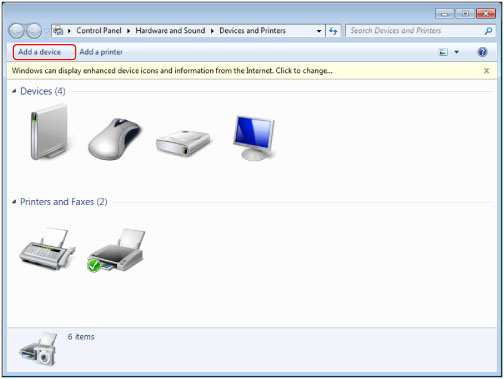 |
|
|
3.
|
Select this machine from the displayed list → click [Next].
|
|
IMPORTANT
|
|
If the firewall setting is set to 'On', this machine may not be displayed. In this casem set the firewall setting to 'Off'.
If the ACCESS MANAGEMENT SYSTEM function is enabled, you can not use the WSD Scan function.
Scanning from a feeder may stop due to the internal operations of the Windows operating system. In this case, wait for a while and try again.
|