 e-Manual e-Manual | Top Site map Site map Help Help Glossary Glossary |
|---|---|
 Category Top
Category Top What This Machine Can Do
What This Machine Can Do Overview of This Function
Overview of This Function Things You Must Do Before Using This Machine
Things You Must Do Before Using This Machine Flow of Sending Operations
Flow of Sending Operations Canceling a Job
Canceling a Job Specifying Destinations
Specifying Destinations Specifying Destinations Using the Address Book (Local)
Specifying Destinations Using the Address Book (Local) Specifying Destinations Using the Address Book (Remote)
Specifying Destinations Using the Address Book (Remote) Specifying Destinations Using the Address Book (LDAP Server)
Specifying Destinations Using the Address Book (LDAP Server) Specifying Destinations Using the One-Touch Buttons
Specifying Destinations Using the One-Touch Buttons Specifying a Destination by Entering an E-mail Address
Specifying a Destination by Entering an E-mail Address Specifying Destinations by Entering an I-Fax Address
Specifying Destinations by Entering an I-Fax Address Specifying a Destination by Entering a File Server
Specifying a Destination by Entering a File Server Specifying a File Server Using the Keyboard
Specifying a File Server Using the Keyboard Specifying a File Server Using the Browse Key (Windows (SMB))
Specifying a File Server Using the Browse Key (Windows (SMB)) Specifying a File Server Using the Search Host Key (Windows (SMB))
Specifying a File Server Using the Search Host Key (Windows (SMB)) Storing in an Advanced Box
Storing in an Advanced Box Setting Your Personal Folder as the Destination
Setting Your Personal Folder as the Destination Setting Your Own E-Mail Address as the Destination
Setting Your Own E-Mail Address as the Destination Setting Cc and Bcc Addresses
Setting Cc and Bcc Addresses Checking/Editing/Deleting the Information for a Destination
Checking/Editing/Deleting the Information for a Destination Favorite Settings
Favorite Settings Recalling Previous Send Jobs
Recalling Previous Send Jobs Storing New Addresses
Storing New Addresses Registering an E-Mail Address
Registering an E-Mail Address Registering an I-Fax Address
Registering an I-Fax Address Registering a File Server Address
Registering a File Server Address Registering a Group Address
Registering a Group Address Registering an Address Obtained via an LDAP Server
Registering an Address Obtained via an LDAP Server Registering an Advanced Box Address
Registering an Advanced Box Address Storing/Editing/Deleting One-Touch Buttons
Storing/Editing/Deleting One-Touch Buttons Checking/Editing/Deleting a Stored Address
Checking/Editing/Deleting a Stored Address Registering/Editing/Deleting Favorite Settings
Registering/Editing/Deleting Favorite Settings Registering/Editing Favorite Settings
Registering/Editing Favorite Settings Checking Favorite Settings
Checking Favorite Settings Editing a Name/Comment
Editing a Name/Comment Deleting Favorite Settings
Deleting Favorite Settings Assigning Shortcuts
Assigning Shortcuts Switching the Color Mode
Switching the Color Mode Setting the Resolution
Setting the Resolution Specifying/Registering Scan Sizes
Specifying/Registering Scan Sizes Setting the File Format
Setting the File Format Trace and Smooth
Trace and Smooth Compact PDF or XPS
Compact PDF or XPS Searchable PDF/OOXML
Searchable PDF/OOXML Adding a Digital Signature to a PDF or XPS
Adding a Digital Signature to a PDF or XPS Encrypting PDF Files
Encrypting PDF Files Applying a Policy
Applying a Policy Selecting the Original Type
Selecting the Original Type 2-Sided Original
2-Sided Original Book → 2 Pages
Book → 2 Pages Different Size Originals
Different Size Originals Adjusting Density Manually
Adjusting Density Manually Adjusting Background Density
Adjusting Background Density Adjusting the Image Sharpness
Adjusting the Image Sharpness Changing the Zoom Ratio
Changing the Zoom Ratio Erase Frame
Erase Frame Job Build
Job Build Delayed Send
Delayed Send Preview
Preview Finished Stamp
Finished Stamp Job Done Notice
Job Done Notice File Name
File Name Subject/Message
Subject/Message Reply-to
Reply-to Setting E-Mail Priority
Setting E-Mail Priority Printing the TX Report
Printing the TX Report Receiving I-Fax Documents
Receiving I-Fax Documents Processing Received Documents
Processing Received Documents Receiving Documents
Receiving Documents Setting the Memory Lock Mode
Setting the Memory Lock Mode Forwarding Received Documents
Forwarding Received Documents Available Paper Sizes
Available Paper Sizes When Problems Occur
When Problems Occur Questions & Answers
Questions & Answers
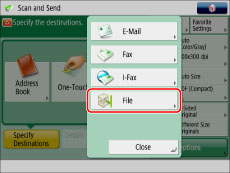
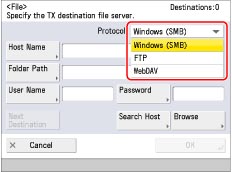
|
Protocol
|
System Requirements
|
Application
|
|
FTP
|
Solaris 10
Mac OS X 10.7/10.8/10.9
Red Hat Linux 9
|
-
|
|
Windows Server 2003 R2 SP2
|
Internet Information Services 6.0
|
|
|
Windows Vista SP2
Windows Server 2008 SP2
|
Internet Information Services 7.0
|
|
|
Windows Server 2008 R2 SP2
Windows 7
|
Internet Information Services 7.5
|
|
|
Windows 8
Windows Server 2012
|
Internet Information Services 8.0
|
|
|
Windows 8.1
Windows Server 2012 R2
|
Internet Information Services 8.5
|
|
|
Windows(SMB)
|
Windows Server 2003 R2 SP2
Windows Vista SP2
Windows Server 2008 SP2
Windows Server 2008 R2 SP2
Windows 7
Windows 8
Windows 8.1
Windows Server 2012
Windows Server 2012 R2
|
-
|
|
Red Hat Linux 9
Mac OS X 10.6
|
Samba 2.2/3.0
|
|
|
WebDAV
|
Solaris 10
Red Hat Linux 9
Mac OS X Server 10.7/10.8/10.9
|
Apache 2.0
|
|
Windows Server 2003 R2 SP2
|
Internet Information Services 6.0
|
|
|
Windows Vista SP2
Windows Server 2008 SP2
|
Internet Information Services 7.0
|
|
|
Windows Server 2008 R2 SP2
Windows 7 |
Internet Information Services 7.5
|
|
|
Windows 8
Windows Server 2012
|
Internet Information Services 8.0
|
|
|
Windows 8.1
Windows Server 2012 R2
|
Internet Information Services 8.5
|
|
IMPORTANT
|
|
If you are using WebDAV and connect to the Internet using a proxy server, the proxy server must support IPv6.
|
|
Item
|
Description
|
|
Host Name
|
A host name is a name assigned to a host computer that provides services on the network. In this entry box, enter the name of the file server on the network as the destination of the send job.
If you select [FTP] or [WebDAV] as the server protocol, you can also specify a port number after the host name address by entering a colon (:) followed by the port number.
Example: 192.168.100.50:21000
When sending to an IPv6 host, specify the following settings for [Host Name]:
[IPv6 Address]:<Port Number>
Example: [5aed:90a0:bc05:01d2:568a:2fc0:0001:12ee]:21000
Make sure to enter the same port number for the Host Name as the one specified for the FTP server or WebDAV server to which you are sending your documents.
|
|
Folder Path
|
A folder path is a series of characters that signify the location of the folder. Specify a folder in the file server as the destination of the send job.
|
|
User Name
|
The login user name for the file server.
To enter the user name only:
Example: user_name
To enter the user name and the domain name:
Example: domain_name\user_name
To enter a UPN (User Principal Name):
Example: user_name@domain_name.com
|
|
Password
|
The login password for the file server.
|
|
NOTE
|
|
If you select [WebDAV] as the server protocol in [Host Name], the HTTP protocol is used if you specify 'HTTP://' as the scheme at the start of the host name. The SSL + HTTP (HTTPS) protocol is used if you specify 'HTTPS://' as the scheme at the start of the host name. Specifying 'HTTPS://' as the scheme enables SSL communications between the server and the machine. You can confirm whether the SSL server certificate is valid when sending with WebDAV by setting [Confirm SSL Certificate for WebDAV TX] to 'On'.
You can only use UPN (User Principal Name) if you are sending to a computer belonging to a domain operated with Active Directory.
When sending to a file server on the Internet using WebDAV, proxy server settings may be required, depending on the environment of the destination. (See "Settings Common to TCP/IPv4 and TCP/IPv6.")
|