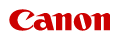Basic Operations
0SU0-00F
 |
|
The display shows the screens for the USB Print function and its settings. You can also check information such as error messages and operating status on the display.
|
Main Screen
When you press  , the main screen for the USB Print function is displayed.
, the main screen for the USB Print function is displayed.
 , the main screen for the USB Print function is displayed.
, the main screen for the USB Print function is displayed.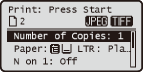
<Select Paper> Screen
When you are using the USB print function, press  (Paper Selection/Settings) to select the paper that you want to use on the <Select Paper> screen. Also, you can press this key to change the paper settings when you load a paper size or type that is different from the previously loaded paper size or type. Note that the paper setting must be correctly specified so that the paper is fed properly.
(Paper Selection/Settings) to select the paper that you want to use on the <Select Paper> screen. Also, you can press this key to change the paper settings when you load a paper size or type that is different from the previously loaded paper size or type. Note that the paper setting must be correctly specified so that the paper is fed properly.
 (Paper Selection/Settings) to select the paper that you want to use on the <Select Paper> screen. Also, you can press this key to change the paper settings when you load a paper size or type that is different from the previously loaded paper size or type. Note that the paper setting must be correctly specified so that the paper is fed properly.
(Paper Selection/Settings) to select the paper that you want to use on the <Select Paper> screen. Also, you can press this key to change the paper settings when you load a paper size or type that is different from the previously loaded paper size or type. Note that the paper setting must be correctly specified so that the paper is fed properly. 
 Selecting paper
Selecting paperUse to select the paper you want to print on.
 <Paper Settings>
<Paper Settings>Use to specify the size and type of the paper loaded in the paper drawer. You can also register the paper settings for the paper that you frequently load into the multi-purpose tray. Specifying Paper Size and Type
<Menu> Screen
When you press  , the <Menu> screen is displayed. On this screen, you can start specifying general machine settings such as <Common Settings> or <Timer Settings>, as well as many of the settings for printing.
, the <Menu> screen is displayed. On this screen, you can start specifying general machine settings such as <Common Settings> or <Timer Settings>, as well as many of the settings for printing.
 , the <Menu> screen is displayed. On this screen, you can start specifying general machine settings such as <Common Settings> or <Timer Settings>, as well as many of the settings for printing.
, the <Menu> screen is displayed. On this screen, you can start specifying general machine settings such as <Common Settings> or <Timer Settings>, as well as many of the settings for printing.
<Status Monitor> Screen
When you press  (Status Monitor), a screen is displayed that enables you to check the status of documents that are being printed. You can also check the status of the machine such as the toner level or the network setting information such as the IP address of the machine.
(Status Monitor), a screen is displayed that enables you to check the status of documents that are being printed. You can also check the status of the machine such as the toner level or the network setting information such as the IP address of the machine.
 (Status Monitor), a screen is displayed that enables you to check the status of documents that are being printed. You can also check the status of the machine such as the toner level or the network setting information such as the IP address of the machine.
(Status Monitor), a screen is displayed that enables you to check the status of documents that are being printed. You can also check the status of the machine such as the toner level or the network setting information such as the IP address of the machine. 
 <Error Information/Notification>
<Error Information/Notification>Displays the details of any errors that occurred. When an Error Message Appears

 <Device Status>
<Device Status>Displays the status of the machine, such as the amount of paper or toner remaining.

<Paper Information>
Displays a rough guide of how much paper is loaded in each paper source.
Displays a rough guide of how much paper is loaded in each paper source.
<Toner Level>
Displays the level of remaining toner.
Displays the level of remaining toner.
<Remove Memory Media>
Use to safely remove a USB memory device. Printing from USB Memory (USB Print) Using a USB Memory Device to Export/Import Registered Data
Use to safely remove a USB memory device. Printing from USB Memory (USB Print)
<Secure Print Memory Usage>
Displays the amount of memory currently used for storing secured document data. Printing a Document Secured by a PIN (Secure Print)
Displays the amount of memory currently used for storing secured document data. Printing a Document Secured by a PIN (Secure Print)
 Status of print jobs
Status of print jobsDisplays the current status of the print jobs.

 <Network Information>
<Network Information>Displays the network settings such as the IP address of the machine.
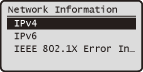
<Check Counter> Screen
When you press  (Counter Check), the <Check Counter> screen is displayed. From this screen, you can view the counter value, as well as the serial number of the machine and the machine configuration.
(Counter Check), the <Check Counter> screen is displayed. From this screen, you can view the counter value, as well as the serial number of the machine and the machine configuration.
 (Counter Check), the <Check Counter> screen is displayed. From this screen, you can view the counter value, as well as the serial number of the machine and the machine configuration.
(Counter Check), the <Check Counter> screen is displayed. From this screen, you can view the counter value, as well as the serial number of the machine and the machine configuration.
 <Check Device Configuration>
<Check Device Configuration>Displays the serial number of the machine and the list of the equipment that is attached or enabled, such as the optional paper drawer.
 Counter
CounterSelect the counter to check the counter value. Viewing the Counter Value
When a Message Is Displayed
Messages are displayed at the top of the screen in situations such as when paper runs out or the toner level is low. The display alternates between showing the normal screen and the message.

When an Error Occurs
In some cases when an error occurs, instructions on how to respond to the error are displayed. Follow the on-screen instructions to solve the problem. The screen displayed when a paper jam occurs is shown below as an example (Clearing Jams).