|
Calibration Types
|
Overview
|
Calibration time (rough estimate)
|
|
Color Mismatch Correction
|
A color mismatch is adjusted by controlling the shifts of the print start positions of each color. Execute when color mismatch occurs.
|
Approximately 40 seconds
|
|
Density Control
|
Controls the maximum print density and median print density. Execute when the colors have changed and the data is not printed in the correct colors (specified colors).
|
Approximately 50 seconds
|
|
Density Median Control
|
Controls the median print density. Execute when the colors of the median print density have changed and the data is not printed in the correct colors (specified colors).
|
Approximately 50 seconds
|
|
Full Calibration
|
Performs [Color Mismatch Corr.] and [Density Control]. Execute when you want to adjust color mismatch and control the print density (adjust color hues) at once.
|
Approximately 80 seconds
|

|
IMPORTANT
|
||||||
|
Precautions when performing calibration
If you perform calibration frequently, this may affect the life of the toner cartridges.
Perform calibration after making sure that the toner remains in the toner cartridges.
|
|
NOTE
|
|
Perform calibration at the designated time or immediately after the printer is turned ON.
You can set the printer to automatically perform calibration at the designated time everyday or to perform calibration immediately after the printer is turned ON.
|
 ] (
] ( Utility).
Utility). ] and [
] and [  ], and then press [OK].
], and then press [OK].
 ] and [
] and [  ], and then press [OK].
], and then press [OK].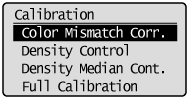
 ], and then press [OK].
], and then press [OK].|
→
|
Calibration is performed.
|


|
(1)
|
Select the calibration which you want to perform.
|
|
(2)
|
Click [Execute].
|
|
→
|
Calibration is performed.
|
