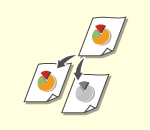
Basic Copy Operations
This section describes the basic operations for copying.
1
Place the original. Placing Originals
2
Press <Copy> on the Main Menu. <Main Menu> Screen
3
Enter the number of copies using the numeric keys on the Copy Basic Features screen. Copy Basic Features Screen
4
Specify the copy settings as necessary.
Selecting Color Copying or Black and White Copying
Enlarging or Reducing Copies
Selecting Copy Paper
2-Sided Copying
Adjusting Image Quality of Copies
Selecting Color Copying or Black and White Copying
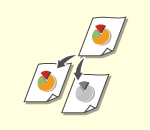 |
Normally, the machine automatically detects whether the original is color or black and white for copying, but you can also specify it. For example, this enables you to save toner by copying color originals in black and white, or copying tickets with a single color such as red or blue to indicate the date they are distributed.
|
1
Press <Select Color>.
2
Select the color to copy with.
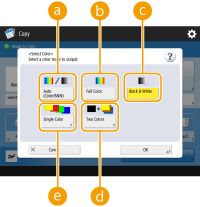
 <Auto (Color/B&W)>
<Auto (Color/B&W)>Automatically detects the color of the original. Color pages are copied in four colors (CMYK), and black and white pages are copied in black (K) only.
 <Full Color>
<Full Color>Copies in four colors (CMYK), regardless of the color of the original.
 <Black & White>
<Black & White>Copies in black (K) only, regardless of the color of the original.
 <Two Colors>
<Two Colors>Copies in black and the color you specify. Select <Red>, <Green>, <Blue>, <Yellow>, <Magenta>, or <Cyan>.
Example: If you copy with black and red
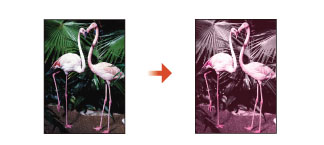
 <Single Color>
<Single Color>Copies with the color you specify only. Select <Red>, <Green>, <Blue>, <Yellow>, <Magenta>, or <Cyan>.
Example: If you copy with red
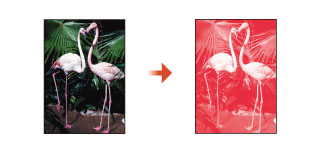
3
Press <OK>.

Originals with colors close to black, originals with light colors, or originals with small color areas may be detected as black and white originals, even if you set <Auto (Color/B&W)>.
Back to Top
Enlarging or Reducing Copies
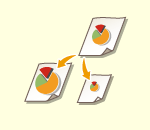 |
|
You can enlarge or reduce copies from standard paper sizes to other standard paper sizes.
Enlarging or Reducing Copies with Standard Paper Sizes
|
|
|
|
|
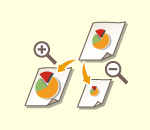 |
|
You can enlarge or reduce by specifying the copy ratio (%). You can specify the vertical and horizontal ratios individually.
Enlarging or Reducing Copies by Specifying the Copy Ratio
|
|
|
|
|
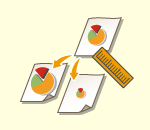 |
|
You can enlarge or reduce by specifying the finished dimension, and the output image is fit to the dimension. You can specify the vertical and horizontal dimensions individually.
Enlarging or Reducing Copies by Specifying Dimensions
|
|
|
|
|
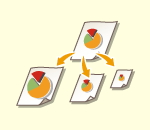 |
|
You can enlarge or reduce to automatically fit the paper size selected.
Enlarging and Reducing Copies to Fit Paper Size
|
Enlarging or Reducing Copies with Standard Paper Sizes
1
Press <Copy Ratio>.
2
To reduce, select the copy ratio from  , to enlarge , select the copy ratio from
, to enlarge , select the copy ratio from  , and press <OK>.
, and press <OK>.
 , to enlarge , select the copy ratio from
, to enlarge , select the copy ratio from  , and press <OK>.
, and press <OK>.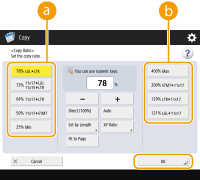
Back to Top
Enlarging or Reducing Copies by Specifying the Copy Ratio
1
Press <Copy Ratio>.
2
Specify the copy ratio and press <OK>.
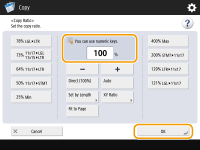

To specify vertical and horizontal ratios individually, press <XY Ratio> and then specify the ratios for each. Depending on the ratio, the image on the printout may be rotated by 90 degrees.
Back to Top
Enlarging or Reducing Copies by Specifying Dimensions
1
Press <Copy Ratio>.
2
Press <Set by Length>.
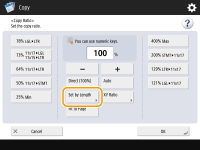
3
Enter the dimensions and press <OK>.
Press <Original Size> to enter the dimension of the original, and press <Copy Size> to enter the output dimension.
For both <Original Size> and <Copy Size>, enter either the vertical dimension or horizontal dimension. For example, if you enter the vertical dimension for <Original Size>, enter the vertical dimension for <Copy Size> as well.

To specify the vertical dimension and horizontal dimension individually, press <XY Independent> and specify the dimension for each.
Back to Top
Enlarging and Reducing Copies to Fit Paper Size
1
Press <Select Paper>.
2
Select paper and press <OK>.
3
Press <Copy Ratio>.
4
Press <Auto>  <OK>.
<OK>.
 <OK>.
<OK>.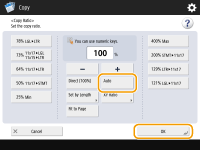
 |
|
When copying in equal copy ratio to paper that has the same size as the original, the edges of the copied image may be slightly missing. To avoid this, reduce the size of the image by pressing <Copy Ratio>
 <Fit to Page> to obtain the missing edges of the image. <Fit to Page> to obtain the missing edges of the image. |
Back to Top
Selecting Copy Paper
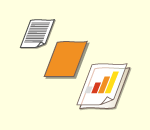 |
|
If you want to copy free size originals or highly transparent originals, or if you want to copy with paper set in the multi-purpose tray, you need to select paper manually.
|
1
Press <Select Paper>.
2
Select paper and press <OK>.
Pressing  enables you to confirm detailed information of the paper selected.
enables you to confirm detailed information of the paper selected.
 enables you to confirm detailed information of the paper selected.
enables you to confirm detailed information of the paper selected.
 |
When the screen to select the size of the original is displayedIf <Select Paper> is set to <Auto>, the screen to select the size of the original may be displayed. This is displayed because the size of the original cannot be verified and paper cannot be selected automatically when highly transparent originals, originals with extremely dark base color, or small-size originals are placed. Select the size of the original, or a size close to the original.
|
Back to Top
2-Sided Copying
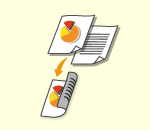 |
|
You can copy 1-sided originals on both sides of the paper. You can also copy a 2-sided original on both sides of the paper, or on two separate sheets.
Copying 1-Sided to 2-Sided
Copying 2-Sided to 2-Sided
Copying 2-Sided to 1-Sided
|
 |
|
Place the original in a proper orientation as shown in the illustrations below.
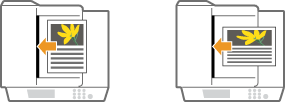 Originals of heavy or thin paper cannot be placed in the feeder. Place the original on the platen glass. In this case, place the original in a proper orientation as shown in the illustrations below.
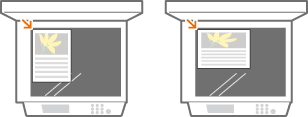 When making 2-sided copies, functions of some settings such as the paper size and type are limited. For more information, see Specifications.
|
Copying 1-Sided to 2-Sided
When copying a horizontally long original, place the original in landscape orientation.
1
Press <Options>  <2-Sided>.
<2-Sided>.
 <2-Sided>.
<2-Sided>.2
Press <1-Sided  2-Sided>.
2-Sided>.
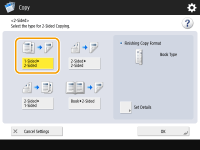
3
Set <Finishing Copy Format> and press <OK>.
To change the print orientation, press <Set Details>. Select <Book Type> to make the front and back sides of the printout have the same top-bottom orientation. Select <Calendar Type> to make the front and back sides of the printout have opposite top-bottom orientations.
Back to Top
Copying 2-Sided to 2-Sided
1
Press <Options>  <2-Sided>.
<2-Sided>.
 <2-Sided>.
<2-Sided>.2
Press <2-Sided  2-Sided>.
2-Sided>.
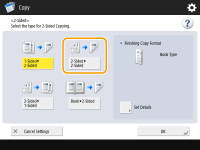
3
Set <Original Type> and <Finishing Copy Format>, and press <OK>.
To specify orientation of the original and change the print orientation, press <Set Details>. Select <Book Type> when the front and back sides of the original have the same top-bottom orientation. Select <Calendar Type> when the front and back sides of the original have opposite top-bottom orientations. You can also set the page orientation of the printout with <Book Type> or <Calendar Type>.
Back to Top
Copying 2-Sided to 1-Sided
Place the original in the feeder.
1
Press <Options>  <2-Sided>.
<2-Sided>.
 <2-Sided>.
<2-Sided>.2
Press <2-Sided  1-Sided>.
1-Sided>.
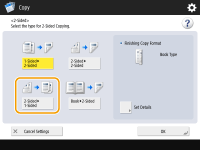
3
Set <Original Type> and press <OK>.
To specify the orientation of the original, press <Set Details>. Select <Book Type> when the front and back sides of the original have the same top-bottom orientation. Select <Calendar Type> when the front and back sides of the original have opposite top-bottom orientations.
Back to Top
Adjusting Image Quality of Copies
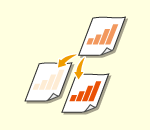 |
|
You can adjust density of the entire document. For example, increasing copy density enables you to easily read faint characters written in pencil.
Adjusting the Density of Copies
|
|
|
|
|
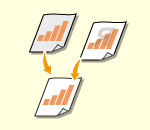 |
|
You can adjust density of the background. You can clearly copy originals with a colored background or thin originals such as newspapers whose characters and images on the back side show through.
Adjusting the Density of the Background of Copies
|
Adjusting the Density of Copies
1
Press <Options>  <Density>.
<Density>.
 <Density>.
<Density>.2
Adjust density and press <OK>.
Press  to decrease density. Press
to decrease density. Press  to increase density.
to increase density.
 to decrease density. Press
to decrease density. Press  to increase density.
to increase density.Back to Top
Adjusting the Density of the Background of Copies
1
Press <Options>  <Density>.
<Density>.
 <Density>.
<Density>.2
Press <Adjust> in <Background Density>.
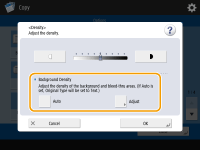
To adjust the background automatically, press <Auto> and proceed to step 4.
3
Adjust density and press <OK>.
Press <-> to decrease the density of the entire background. Press <+> to increase the density of the entire background.

Depending on the colors of originals, sections other than the background may be affected.
If you press <Adjust>  <Adjust Each Color>, you can adjust the background density by color.
<Adjust Each Color>, you can adjust the background density by color.
 <Adjust Each Color>, you can adjust the background density by color.
<Adjust Each Color>, you can adjust the background density by color.4
Press <OK>.
Back to Top
 Confirm settings before copying
Confirm settings before copying
If you press <Check Settings>, the list of the specified settings is displayed.
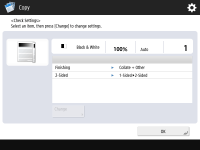
If you select a setting on the list and press <Change>, you can change the setting. After changing the setting, press <OK>. To cancel the changed setting , press <Cancel Settings>.
5
Press  .
.
 .
.Copying starts.
To cancel copying, press <Cancel> or  . Canceling Copies
. Canceling Copies
 . Canceling Copies
. Canceling CopiesPressing  or
or  during copying enables you to adjust density.
during copying enables you to adjust density.
 or
or  during copying enables you to adjust density.
during copying enables you to adjust density. When <Press the [Start] key to scan the next original.> is displayed
When <Press the [Start] key to scan the next original.> is displayed
Place the next original and press  . After scanning all of the originals, press <Start Copying> to start copying.
. After scanning all of the originals, press <Start Copying> to start copying.
 . After scanning all of the originals, press <Start Copying> to start copying.
. After scanning all of the originals, press <Start Copying> to start copying.
 |
When multiple sheets are fed at onceScanning is stopped and the message is displayed on the screen. Follow the message and start operation. To set to not notify with a message, press <Options> on the Copy Basic Features screen
 <Detect Feeder Multi Sheet Fd.> to disable the setting each time you copy, or set <Set Detection of Feeder Multi. Sheet Feed as Default> to <Off> (<Scan Settings> <Detect Feeder Multi Sheet Fd.> to disable the setting each time you copy, or set <Set Detection of Feeder Multi. Sheet Feed as Default> to <Off> (<Scan Settings> <Set Detection of Feeder Multi. Sheet Feed as Default>). <Set Detection of Feeder Multi. Sheet Feed as Default>). |
|
TIPS
|
Reserving a copyEven while the machine is being used by someone else for copying or stopped for clearing a paper jam, you can still set and scan the next originals to copy. When the machine becomes available for use after finishing the previous operation, the next copy starts automatically. This function is called "Reserved copy." For example, to perform reserved copy while the printing or waiting screen is displayed, press <Close>, specify the copy settings in the usual manner, and press
 . . |
<Common>  <Paper Output Settings>
<Paper Output Settings>
 <Paper Output Settings>
<Paper Output Settings>