 e-Manual e-Manual | Top Site map Site map Help Help |
|---|---|
 Category Top
Category Top Loading Paper
Loading Paper Loading Paper into a Paper Drawer
Loading Paper into a Paper Drawer Loading Envelopes
Loading Envelopes Loading Pre-Punched Paper
Loading Pre-Punched Paper Loading Transparencies
Loading Transparencies Replacement Parts
Replacement Parts Replacing the Staple Cartridge (Staple Finisher-S1)
Replacing the Staple Cartridge (Staple Finisher-S1) Replacing the Toner Cartridge
Replacing the Toner Cartridge Replacing the Waste Toner Container
Replacing the Waste Toner Container Replacing the Drum Unit
Replacing the Drum Unit Routine Cleaning
Routine Cleaning Output Paper Becomes Dirty (Cleaning Inside of the Main Unit)
Output Paper Becomes Dirty (Cleaning Inside of the Main Unit) Cleaning the Pressure Roller for Fixing
Cleaning the Pressure Roller for Fixing When White Streaks Appear on Prints (Cleaning the Dust Proof Glass)
When White Streaks Appear on Prints (Cleaning the Dust Proof Glass) Consumables
Consumables|
IMPORTANT
|
|
The following paper can be used for the cleaning sheet.
Size: LTR
Type: Thin, plain, color, recycled
|
|
NOTE
|
|
If paper that cannot be used for the cleaning sheet is registered in [Register Multi-Purpose Tray Defaults] in [Preferences] (Settings/Registration), set [Register Multi-Purpose Tray Defaults] to 'Off'. (See "Registering Multi-Purpose Tray Default Settings.")
|
 (Settings/Registration).
(Settings/Registration).|
IMPORTANT
|
|
The cleaning sheet cannot be printed when an error has occurred in the machine. Clear errors before printing the cleaning sheet.
|
|
NOTE
|
|
First set the size and type of paper to use for the cleaning sheet.
|
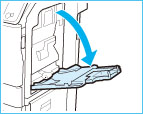

|
NOTE
|
|
The cleaning of the pressure roller for fixing takes approximately 30 seconds.
The cleaning process cannot be canceled once it begins. Please wait until it is completed.
If the cleaning sheet jams while cleaning, the error indicator flashes. Remove the jammed cleaning sheet and try again.
|