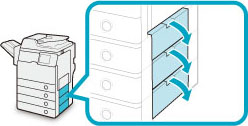 |
|
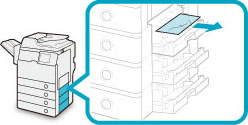 |
|
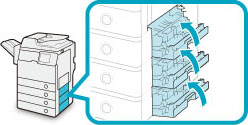 |
 CAUTION CAUTION |
|
When closing the cover, be careful not to get your fingers caught, as this may result in personal injury.
|
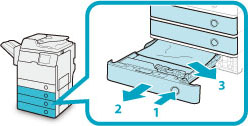 |
The paper drawer that the paper is fed from may differ from the one that is indicated on the display. If you do not know which drawer the paper is fed from, open each drawer to check for any jammed paper.
|
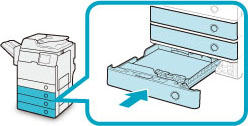
 CAUTION CAUTION |
|
When returning the paper drawer to its original position, be careful not to get your fingers caught, as this may result in personal injury.
|
|
IMPORTANT
|
|
After you have cleared all the paper jams, make sure to return all the covers to their original positions. Once you have removed all of the jammed paper, printing resumes.
|