0KCF-090
USB is a convenient way of connecting peripheral devices and storing or relocating data, but USB can also be a source of information leakage if it is not properly managed. Be especially careful when handling USB memory devices. This section describes how to restrict connection via the USB port of the machine and how to prohibit use of USB memory devices.
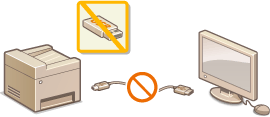
You can disable the USB port for computer connection. If this port is disabled, the machine cannot communicate with a computer via USB. This setting does not affect other USB ports Exterior.
1
Press  .
.
 .
.2
Use  /
/ to select <System Management Settings>, and press
to select <System Management Settings>, and press  .
.
 /
/ to select <System Management Settings>, and press
to select <System Management Settings>, and press  .
.If the logon screen appears, enter the correct ID and PIN using the numeric keys, and then press  . Logging on to the Machine
. Logging on to the Machine
 . Logging on to the Machine
. Logging on to the Machine3
Select <Use as USB Device>, and press  .
.
 .
.4
Select <Off>, and press  .
.
 .
.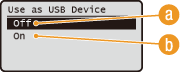
 <Off>
<Off>Disables the USB port for computer connection.
 <On>
<On>Enables the USB port for computer connection.
5
Restart the machine.
Turn OFF the machine, wait for at least 10 seconds, and turn it back ON.
You can disable storing data into a USB memory device. Scanned data cannot be stored into a USB memory device.
1
Press  .
.
 .
.2
Use  /
/ to select <System Management Settings>, and press
to select <System Management Settings>, and press  .
.
 /
/ to select <System Management Settings>, and press
to select <System Management Settings>, and press  .
.If the logon screen appears, enter the correct ID and PIN using the numeric keys, and then press  . Logging on to the Machine
. Logging on to the Machine
 . Logging on to the Machine
. Logging on to the Machine3
Select <Store to USB Memory>, and press  .
.
 .
.4
Select <Off>, and press  .
.
 .
.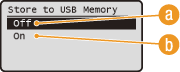
 <Off>
<Off>Prohibits data from being stored into a USB memory device. Scanned data cannot be stored into the USB memory device.
 <On>
<On>Permits data being stored into a USB memory device.
5
Restart the machine.
Turn OFF the machine, wait for at least 10 seconds, and turn it back ON.
You can disable printing data from a USB memory device. The data in the USB memory device cannot be printed.
1
Press  .
.
 .
.2
Use  /
/ to select <System Management Settings>, and press
to select <System Management Settings>, and press  .
.
 /
/ to select <System Management Settings>, and press
to select <System Management Settings>, and press  .
.If the logon screen appears, enter the correct ID and PIN using the numeric keys, and then press  . Logging on to the Machine
. Logging on to the Machine
 . Logging on to the Machine
. Logging on to the Machine3
Select <Memory Media Print>, and press  .
.
 .
.4
Select <Off>, and press  .
.
 .
.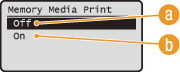
 <Off>
<Off>Disables the function to read the data from a USB memory device. The data in the USB memory device cannot be printed.
 <On>
<On>Enables the function to print the data stored in a USB memory device.
5
Restart the machine.
Turn OFF the machine, wait for at least 10 seconds, and turn it back ON.


