|
Before setting the IP address, see "Attention (Setting the IPv6 Address)."
|
Specify IPv6 settings using the Remote UI after you have specified the IPv4 settings.
1
Start the Remote UI and log on in system manager mode.
2
Click [Settings/Registration].

3
Click [Network Settings] -> [TCP/IP Settings].
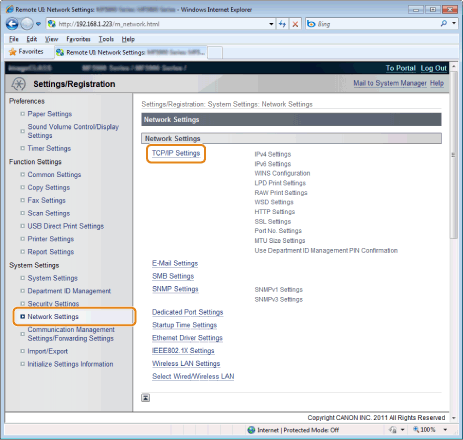
4
Click [Edit] in [IPv6 Settings].

5
Select the [Use IPv6] check box.
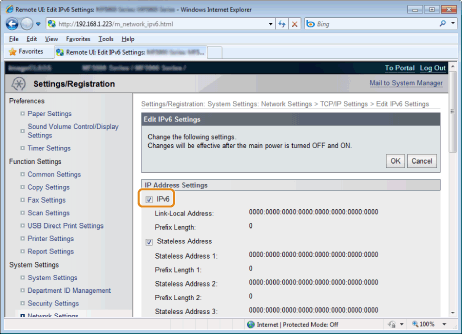
6
Specify the stateless address.
Clear the [Use Stateless Address] check box when not using a stateless address.

7
Follow the steps in the procedure below to use a manual address.
Proceed to Step 8 when not using a manual address.
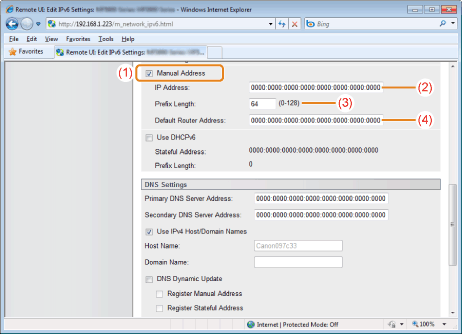
|
(1)
|
Select the [Manual Address] check box.
|
|
(2)
|
Enter [IP Address].
|
|
(3)
|
Enter [Prefix Length].
|
|
(4)
|
Enter [Default Router Address] if necessary.
|
Set DHCPv6.
Select the [Use DHCPv6] check box to use stateful DHCPv6.

9
Click [OK].
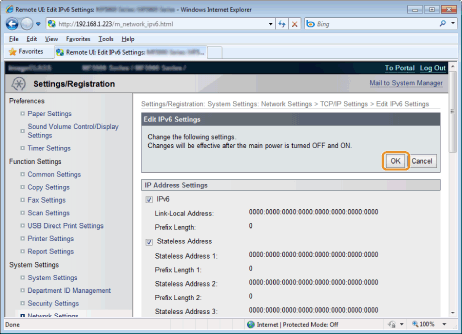
10
Restart the machine.
Turn OFF the machine and wait for at least 10 seconds before turning it back ON.