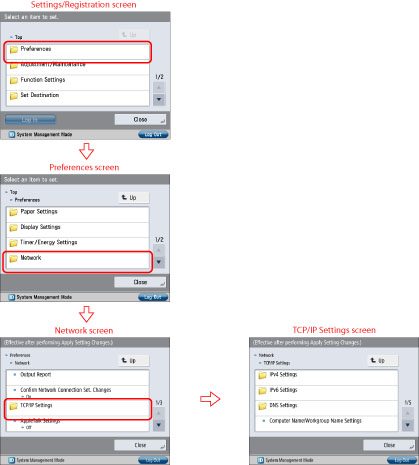(Settings/Registration) on the control panel → log in as a user with the required privileges using the touch panel display. For more information, see "Setting Administrators."
(Settings/Registration) on the control panel → log in as a user with the required privileges using the touch panel display. For more information, see "Setting Administrators."Specify the settings in [Network] in [Preferences] to suit your network environment. The following screen shots show the flow of operations for specifying the network settings.


![[+]](../frame_images/pnl_sign_2.gif) Expand all
Expand all
![[-]](../frame_images/pnl_sign_1.gif) Collapse all
Collapse all



![[+]](../frame_images/srch_opt_show.gif) Search options
Search options