Saving Received Documents in the Machine (Memory Reception)
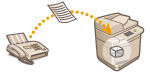 |
|
You can have incoming documents saved in the storage location (Memory RX Inbox) of the machine without printing. By printing just what you need and deleting unnecessary documents such as direct mails from the Memory RX Inbox, you can save paper.
|
Saving in the Memory RX Inbox
To use this function, you need to activate the memory reception function first (<Use Fax Memory Lock> and <Use I-Fax Memory Lock>), and then follow the procedure below to specify the settings so that incoming documents can be received in memory.
1
Press <Fax/I-Fax Inbox> on the Main Menu. <Main Menu> Screen
2
Press <Memory RX Inbox>.
If the password is set for the Memory RX Inbox, the screen appears prompting you to enter the password (<Memory RX Inbox PIN>). Enter the password and press <OK>.
3
Select <Memory RX Inbox> and set <Fax Memory Lock> to <On>.
To receive I-faxes in memory, set <I-Fax Memory Lock> to <On>.
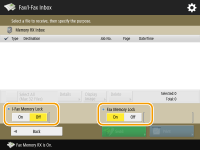
Printing Documents in the Memory RX Inbox
When the Processing/Data indicator on the control panel maintains a steady green, follow the following procedures to check/print saved documents.
1
Press <Fax/I-Fax Inbox> on the Main Menu. <Main Menu> Screen
2
Press <Memory RX Inbox>.
3
Select <Memory RX Inbox>.
A list of saved documents is displayed.
4
Select a document to print and press <Print>.
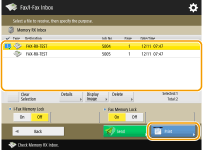
Pressing <Details> enables you to check information about the document, including senders' names and the number of pages received. Pressing <Display Image> enables you to check the contents of the document as well as select and delete pages.
Pressing <Delete>  <Yes> deletes the document.
<Yes> deletes the document.
 <Yes> deletes the document.
<Yes> deletes the document.Pressing <Send> enables you to specify destinations to send the document. To delete the document from the Fax/I-Fax Inbox after sending, press <Delete File After Sending> before sending.

To print all the documents in memory, press <Off> for <Fax Memory Lock> or <I-Fax Memory Lock>. You can skip step 5.
5
Press <Start Printing>.
Once a document is printed, it is automatically deleted from memory.
|
TIPS
|
|
You can specify a day of the week or the time such as on weekends or night time during which received documents are saved in memory. <Memory Lock Start Time> and <Memory Lock End Time>
|