
Problems with the Network
Problems with Connections
 Cannot set up the network.
Cannot set up the network.
Check whether <Confirm Network Connection Setting Changes> is set to <On>.
 An unintended destination is dialed up.
An unintended destination is dialed up.
If a dial-up router is on the network to which the machine is connected, the machine connects to a destination other than the intended destination, depending on the settings of the machine or dial-up router. This may result in subscriber line charges and call charges. Check the following.
If the dial-up router does not have to send packets via broadcast, change the router settings to ensure that it sends packets via a method other than broadcast. If it is necessary to allow broadcasting with the dial-up router, check whether an unnecessary destination is set.
Check whether the host name and IP address of the file server and mail server, etc. set in the machine are correct.
If the DNS server is on an external server, use the IP address instead of the host name for the destination, even when connecting to devices on the same network as the machine.
If the DNS server is on the network that the machine is connected to, check whether the information for devices connected to an external network is registered on the DNS server, and whether it is correct.
 Cannot recognize the machine from a computer.
Cannot recognize the machine from a computer.
If the IP address of the computer where the Remote UI and utility software are executed is not allowed for sending and receiving in <Firewall Settings>, the information for the machine cannot be displayed on the computer. Check whether the settings are correct.
When using Canon software such as imageWARE Enterprise Management Console, set <Set Dedicated Community> to <On>, and select <Read/Write> for <MIB Access Permission>. Also set <Dedicated Port Settings> to <On>.
The machine cannot be recognized when utility software is used to access the machine with a community name other than the SNMP community name set in the machine. Check the SNMP community name.
If the message "An error has occurred." is displayed in the Web browser and the Remote UI cannot be started, invalid cache data may remain. Clear the cache of the Web browser.
If the machine enters the Sleep mode, it may not be able to be recognized from a computer. Press  to cancel the Sleep mode or change <Sleep Mode Energy Use> to <High>.
to cancel the Sleep mode or change <Sleep Mode Energy Use> to <High>.
 to cancel the Sleep mode or change <Sleep Mode Energy Use> to <High>.
to cancel the Sleep mode or change <Sleep Mode Energy Use> to <High>.Problems with Wireless Connections
 Cannot connect wireless LAN and wired LAN at the same time.
Cannot connect wireless LAN and wired LAN at the same time.
You cannot connect wireless LAN and wired LAN at the same time. USB and wireless LAN or USB and wired LAN can be used at the same time.
 The Remote UI is not displayed.
The Remote UI is not displayed.
Are <Use HTTP> and <Remote UI> set to <On>?
If you are connected with wireless LAN, restart the Remote UI after checking whether the IP address is set correctly.
If you are connected with wired LAN, restart the Remote UI after checking whether the IP address is set correctly and the cable is connected correctly.
Are you using a proxy server? If so, add the IP address of the machine in "Exceptions" (addresses to not use a proxy for) in the proxy server settings of the Web browser.
Is communication with computers restricted in the firewall? If the Remote UI cannot be displayed because the settings are incorrect, set <IPv4 Address Filter>, <IPv6 Address Filter>, or <MAC Address Filter> to <Off> from the control panel of the machine.
<Network>  <IPv4 Address Filter>
<IPv4 Address Filter>
 <IPv4 Address Filter>
<IPv4 Address Filter><Network>  <IPv6 Address Filter>
<IPv6 Address Filter>
 <IPv6 Address Filter>
<IPv6 Address Filter><Network>  <MAC Address Filter>
<MAC Address Filter>
 <MAC Address Filter>
<MAC Address Filter> Cannot connect to the network.
Cannot connect to the network.
The IP address may have failed to be set. Set the IP address again.
If you are connected with wireless LAN, check whether the machine can connect to the network.
 If you do not know the IP address that was set.
If you do not know the IP address that was set.
Press the [Counter/Device Information] key and check the IP address.
If you want to know the details of the settings or change the settings, press  and check the IP address.
and check the IP address.
 and check the IP address.
and check the IP address. Cannot change from wired LAN to wireless LAN or wireless LAN to wired LAN.
Cannot change from wired LAN to wireless LAN or wireless LAN to wired LAN.
Did you also switch the LAN setting from the control panel of the machine? You cannot change the connection method of the machine unless you do so.
 If you do not know the SSID and network key of the wireless LAN router to connect to or the SSID is not displayed on the screen.
If you do not know the SSID and network key of the wireless LAN router to connect to or the SSID is not displayed on the screen.
Check whether the SSID is displayed on the wireless LAN router or its box.
 The SSID of the wireless LAN router to connect to is not displayed in the list of access points.
The SSID of the wireless LAN router to connect to is not displayed in the list of access points.
Check whether the SSID of the wireless LAN router that you made a note of is correct.
If the SSID of the wireless LAN router is not disclosed (if it is using the stealth function*), set the wireless LAN router to disclose the SSID.
* This function prevents the SSID of a wireless LAN router from being automatically detected.
Check whether the machine is connected to the network.
If you cannot connect to a wireless LAN
 |
 |
|
Check the status of the computer.
Is setup of the computer and wireless LAN router complete?
Are any of cables of the wireless LAN router (power cable, LAN cable, etc.) disconnected?
Is the wireless LAN router turned ON?
If the problem is still not resolved:
Turn all the devices off, and then on again.
After waiting a while, check whether you can connect to the network.
|
 |
|||
 |
 |
Check whether the machine is turned ON.
If the machine is turned ON, turn it OFF, and then ON again.
|
|
 |
|||
 |
 |
Check the installation location of the machine and wireless LAN router.
Are the machine and wireless LAN router too far away from each other?
Is there an obstacle such as a wall between the machine and wireless LAN router?
Are there any devices that emit electromagnetic waves nearby, such as a microwave or digital cordless telephone?
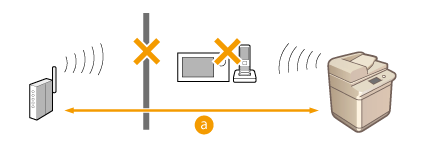  : Within 50 m : Within 50 m |
|
 |
|||
 |
 |
Specify the following settings again.
|
 |
If settings require manual entryIf the wireless LAN router is set as follows, perform manual entry (Setting Up a Connection by Specifying Detailed Settings):
ANY rejection* is enabled.
An automatically generated WEP key (hexadecimal) is set.
The stealth function is enabled.
* A wireless LAN router function for refusing connections if the device trying to connect has "ANY" or "blank" set for the SSID.
If it is necessary to change the settings on the wireless LAN router sideIf the wireless LAN router is set as follows, change the settings on the router side:
MAC address filtering is set.
WEP is selected or WPA/WPA2 encryption is set for the TKIP when communicating only with IEEE 802.11.
|