|
NOTE
|
|
If the originals are scanned with the platen glass, the Job Build mode is always used, regardless of these settings.
|
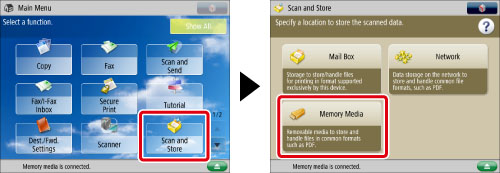
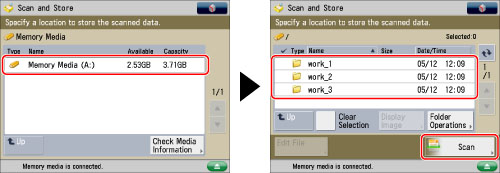
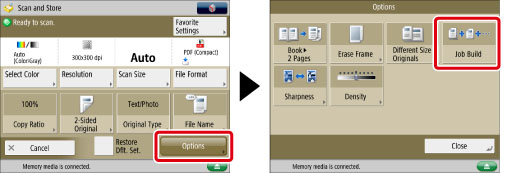
 (Start).
(Start).|
NOTE
|
|
To cancel scanning, press [Cancel] or
 (Stop). (Stop). |
 (Start).
(Start). (Start).
(Start).|
NOTE
|
|
[2-Sided Original] can be set when the feeder is attached.
[Scan Size] can only be changed when saving to the Advanced Box of another imageRUNNER ADVANCE machine on the network or memory media.
|
|
IMPORTANT
|
|
For information on the modes which cannot be set in combination with this mode, see "Unavailable Combination of Functions."
If you place your originals in the feeder, remove the originals from the original output area when the scanning of each batch is complete.
You can change only those settings appearing in [Change Settings] while in the Job Build mode. You need to specify the necessary scan settings in advance.
|
|
NOTE
|
|
If you want to place different size originals in the feeder, set [Different Size Originals]. (See "Different Size Originals.")
If you want to scan one-sided and two-sided originals and store them as two-sided documents, divide the originals into one-sided and two-sided batches. For example, if the first batch consists of two-sided originals, set [2-Sided Original]. Thereafter, you have to manually set or cancel [2-Sided Original] for each batch of originals that you scan.
|