|
IMPORTANT
|
|
When you are scanning originals with a horizontal (landscape) orientation, such as LTRR, make sure to place them horizontally in the feeder. If you place these originals vertically, the back sides of the originals are scanned upside down.
|
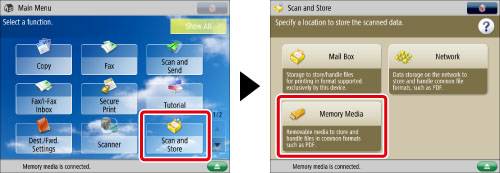
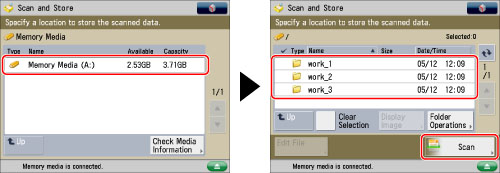
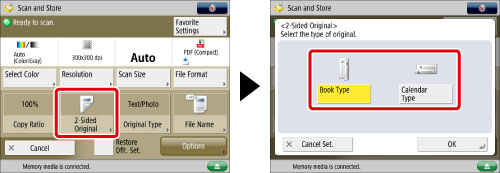
|
[Book Type]:
|
The front and back sides of the original have the same top-bottom orientation.
|
|
[Calendar Type]:
|
The front and back sides of the original have opposite top-bottom orientations.
|
|
IMPORTANT
|
|
For information on the modes which cannot be set in combination with this mode, see "Unavailable Combination of Functions."
|
|
NOTE
|
|
If you want to scan each side of the 2-sided originals placed on the platen glass, specify [Job Build] settings. (See "Job Build.")
|