|
IMPORTANT
|
|
Take note of the following when the originals with different widths are placed in the feeder:
Set your originals against the back edge of the feeder.
Use the following combinations of originals. Setting other combinations may result in damage to your originals.
11" x 17" and LGL, LGL and LTRR, LTR and STMT
The image may be distorted diagonally when scanned.
Always smooth out any folds in your originals before placing them into the feeder.
|
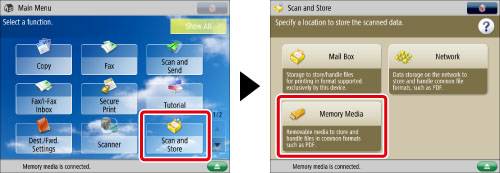
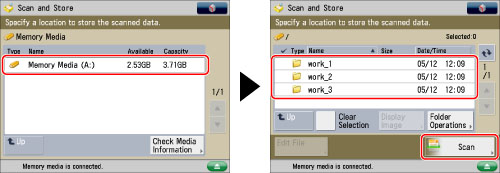
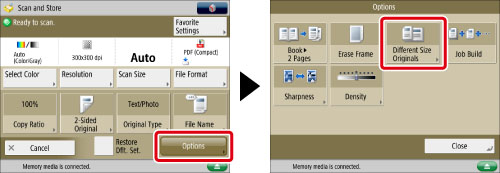
|
[Same Width]:
|
Press this key if you are placing originals with the same width.
|
|
[Different Width]:
|
Press this key if you are placing originals with different widths.
|
|
IMPORTANT
|
|
For information on the modes which cannot be set in combination with this mode, see "Unavailable Combination of Functions."
If you set the Scan Size setting to anything other than [Auto], all of the originals are scanned in the specified size. If you want to scan each original in its original size, make sure to set the Scan Size to [Auto].
If the originals are placed in the feeder, make sure that the different size originals are of the same weight (paper type).
If you set the Different Size Originals mode, the scanning speed may be slower than normal.
|