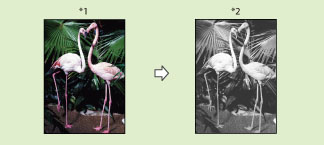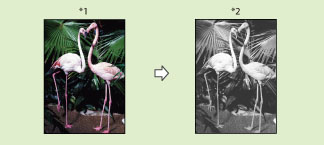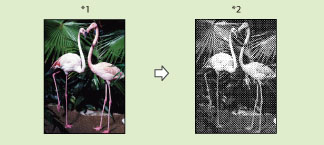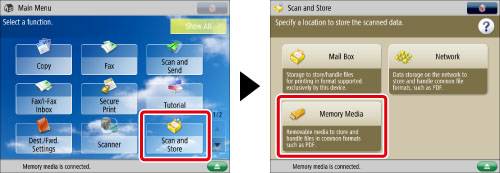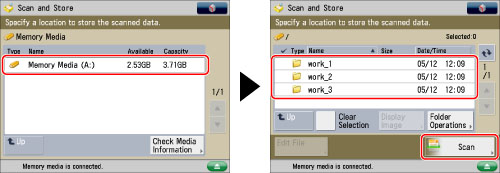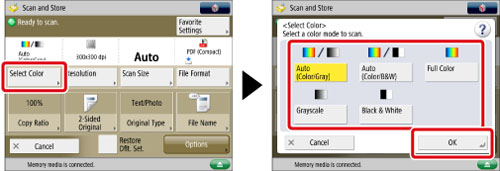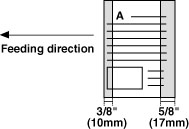You can set the color mode to use for the scan.
Auto (Color/B&W)
The machine automatically recognizes whether the original is in color or black-and-white, and switches the color mode accordingly. Color originals are scanned in the Full Color mode, while black-and-white originals are scanned in the Black & White mode.
Full Color
The Full Color mode always scans in color regardless of whether the original is in color or black and-white.
Black & White
The Black & White mode always scans in black-and-white regardless of whether the original is in color or black-and-white. A gradation between black and white is used.
*1 Original
*2 Scanned Image
Auto (Color/Gray)
The machine automatically recognizes whether the original is in color or black-and-white, and switches the color mode accordingly. Color originals are scanned in the Full Color mode, while black-and-white originals are scanned in the Grayscale mode.
Auto (Color/B&W)
The machine automatically recognizes whether the original is in color or black-and-white, and switches the color mode accordingly. Color originals are scanned in the Full Color mode, while black-and-white originals are scanned in the Black & White mode.
Full Color
The Full Color mode always scans in color regardless of whether the original is in color or black and-white.
Grayscale
The Grayscale mode always scans in the Grayscale mode regardless of whether the original is in color or black-and-white. A gradation between black and white is used.
*1 Original
*2 Scanned Image
Black & White
The Black & White mode always scans using two colors, black and white, regardless of whether the original is in color or black-and-white.
*1 Original
*2 Scanned Image
As an example, the procedure for selecting memory media as the storage location is explained in this section.
1.
Press [Scan and Store] → [Memory Media].
2.
Select the memory media → select the destination folder → press [Scan].
3.
Press [Select Color] → select the color mode → press [OK].
|
IMPORTANT
|
|
When [Auto (Color/Gray)] or [Auto (Color/B&W)] is set and your originals contain color sections, the machine scans them in the Full Color mode. However, the machine may scan the color originals in the Black & White mode under the conditions below. To avoid this, set the color mode to [Full Color].
If the originals contain very few color sections
If the color sections of the originals are close to black
If the originals contain light color densities
If the color sections are located only in the range indicated by the diagram below, when loading the originals in the feeder
|
|
NOTE
|
|
If a black-and-white original is scanned in the Full Color mode, it is counted as a color scan.
|