|
IMPORTANT
|
|
Be sure to correctly set the paper type. If the type of paper is not set correctly, it may adversely affect image quality. Moreover, the fixing unit may become dirty, or the paper could jam, and a service repair may be needed.
|
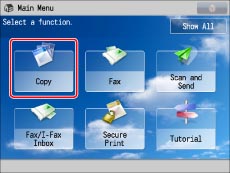

|
IMPORTANT
|
|
For nonstandard size originals, the same paper size as the original is not selected with automatic paper selection. Manually specify the paper to copy to.
If you copy the following types of originals with automatic paper selection, a screen for selecting the original size is displayed. Select an original size that closely matches the size of the original you have placed.
Highly transparent originals, such as transparencies
Originals with an extremely dark background
Originals smaller than STMT
STMTR original placed on the platen glass
|
|
NOTE
|
|
If [Paper Drawer Auto Selection On/Off] is set to 'Off' for a particular paper source, you cannot make copies on paper loaded in that paper source in the Automatic Paper Selection mode.(See "Enabling Paper Drawer Auto Selection.") Also, even if [Paper Drawer Auto Selection On/Off] is set to 'On' for a paper source, depending on the paper type, automatic paper selection may not be performed. To use paper loaded in a paper drawer for which automatic paper selection cannot be performed, manually specify the paper drawer and perform copying.
If [Paper Drawer Auto Selection Based on Color] is set in [Function Settings] (Settings/Registration), automatic paper selection can be performed based on the selected color mode when copying. (See "Specifying Paper Drawer Auto Selection Based on Color.")
Icons indicating the type of paper loaded in each paper drawer can be displayed on paper selection screens, if you store that information into the machine beforehand. (See "Registering/Editing Custom Paper Types.")
 indicates that the paper is loaded vertically, and indicates that the paper is loaded vertically, and  indicates that the paper is loaded horizontally. The suffix <R> (such as in STMTR) used in paper size designations indicates that the paper is loaded in a paper drawer or the multi-purpose tray horizontally. indicates that the paper is loaded horizontally. The suffix <R> (such as in STMTR) used in paper size designations indicates that the paper is loaded in a paper drawer or the multi-purpose tray horizontally.You can use the following nonstandard size (custom size) paper.
Paper drawer 1: 7 1/8" x 5 1/2" to 11 3/4" x 8 1/2" (182 mm x 139.7 mm to 297 mm x 215.9 mm)
Paper drawer 2, 3, 4: 7 1/8" x 5 1/2" to 18" x 12 5/8" (182 mm x 139.7 mm to 457.2 mm x 304.8 mm)
|

|
NOTE
|
|
If the paper loaded in the multi-purpose tray is not the paper that you want to specify, remove any paper and load the paper you want to specify into the multi-purpose tray. (See "Loading Paper into the Multi-Purpose Tray.")
|
|
IMPORTANT
|
|
For information on the modes which cannot be set in combination with this mode, see "Unavailable Combination of Functions."
|
|
NOTE
|
|
If you use STMT paper, place it horizontally. Placing it vertically may cause paper jams.
If you want to copy a nonstandard sized original, place the original on the platen glass. The original image may be cut off when using the feeder to scan the image while copying.
Take care when copying an original with an image that extends all the way to the edges. If you copy on the same size paper, the periphery of the original image may be cut off slightly on the copy. For more information on how much may be cut off, see "Support Guide."
If you select [Fit to Page], the copied image is automatically reduced slightly based on the copy paper size and the image size. As a result, the entire original image is reproduced on the copy without being cut off.
If [Multi-Purpose Tray Defaults] is set to 'Use Preset' in [Preferences] (Settings/Registration), the stored default values appear. (See "Setting the Method for Selecting Multi-Purpose Tray Paper.")
For instructions on loading paper into the multi-purpose tray, see "Loading Paper into the Multi-Purpose Tray."
For more information on paper types, see "Available Paper Stock."
|