|
IMPORTANT
|
|
This function is only valid when operating Copy function.
|
|
NOTE
|
|
To use this function, set [Consider Color] for [Copy] to 'On' in [Paper Drawer Auto Selection On/Off] in [Function Settings] (Settings/Registration). (See "Enabling Paper Drawer Auto Selection.")
|
 (Settings/Registration).
(Settings/Registration).|
[Color]:
|
Paper sources with [Color] setting are used if you select [Auto (Color/B&W)], [Full Color], [Single Color], or [Two Colors] in [Select Color] when copying.
|
|
[B&W]:
|
Paper sources with [B&W] setting are used if you select [B&W] in [Select Color] when copying.
|
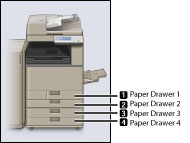
|
NOTE
|
|
When the Different Size Originals mode is set in combination with the Job Build mode, the paper source which is set to [Color] is automatically selected regardless of the color mode specified when copying.
|