0KCF-09L
You can export the data registered in the machine to your computer.
1
Start the Remote UI and log on in System Manager Mode. Starting the Remote UI
2
Click [Settings/Registration].
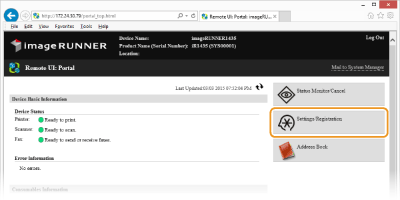
3
Click [Import/Export]  [Export].
[Export].
 [Export].
[Export].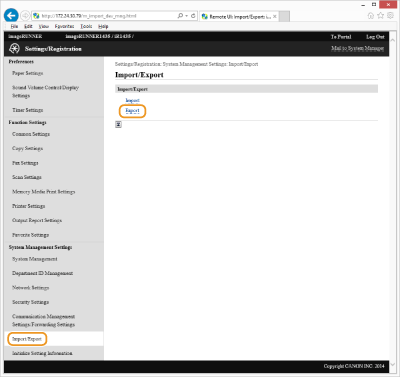
4
Specify the settings for exporting, and click [Start Exporting].
If you are using the imageRUNNER 1435, enter the encryption password and click [Start Exporting]. The menu options data will be exported.
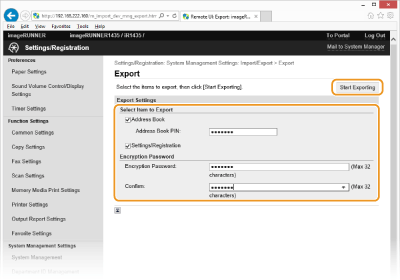
[Address Book] (imageRUNNER 1435iF / 1435i only)
Select the check box to export the Address Book data.
[Address Book PIN:] (imageRUNNER 1435iF / 1435i only)
If the Address Book PIN is set, enter the PIN in the [Address Book PIN:] text box. Setting a PIN for Address Book
[Settings/Registration] (imageRUNNER 1435iF / 1435i only)
Select the check box to export the setting data of the menu options.
[Encryption Password]
Enter up to 32 alphanumeric characters for the encryption password. For confirmation, enter the same password in the [Confirm:] text box. This password will be required when you import the data to the machine.
5
Follow the on-screen instructions to specify the location where the exported data is saved.
The specified data is exported to your computer.
IMPORTANT:
Do not operate until the process is complete
Do not operate until the process is complete
During the export process, the screen remains the same or the message indicating that the export is in progress is displayed. Do not operate the Remote UI until the message prompting you to save the exported file is displayed.


