Switch the connection method to either wireless LAN or wired LAN according to your environments and devices.
The default setting is "Wired LAN."
|
IMPORTANT
|
|
After configuration
Restart the machine after you switch its connection method in order to activate the setting.
|
1
Press [ ] (Menu).
] (Menu).
 ] (Menu).
] (Menu).2
Select <Network Settings> with [ ] or [
] or [ ], and then press [OK].
], and then press [OK].
 ] or [
] or [ ], and then press [OK].
], and then press [OK].
When the system manager ID and system manager PIN are specified
Use the numeric keys to enter the ID and number, and then press [ ] (Log In/Out).
] (Log In/Out).
 ] (Log In/Out).
] (Log In/Out).

The next screen is displayed for approximately 5 seconds.
Turn OFF/ON is performed in Step 5. You do not need to turn OFF/ON the machine here.

3
When you need to switch, select <Select Wired/Wireless LAN> using [ ] or [
] or [ ], and then press [OK].
], and then press [OK].
 ] or [
] or [ ], and then press [OK].
], and then press [OK].When wired LAN is set
<Wireless LAN Settings> is grayed out.

When wireless LAN is set
<Wireless LAN Settings> is not grayed out.
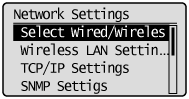
4
Select <Wired LAN> or <Wireless LAN> using [ ] or [
] or [ ], and then press [OK].
], and then press [OK].
 ] or [
] or [ ], and then press [OK].
], and then press [OK].
Restart the machine when the following screen disappears.

Turn OFF/ON this printer.
To enable the settings, the machine need to be restarted.

|
IMPORTANT
|
|
When switched to wired LAN connection or wireless LAN connection
After you finish connecting the wireless LAN or wired LAN, uninstall the Laser MFP Drivers.
Once uninstallation is complete, reinstall the Laser MFP Drivers.
See the Starter Guide.
|