|
[Computer Name]/[NetBIOS computer name]:
|
swan
|
|
[Share name]:
|
share
|
|
<Protocol:>:
|
Windows (SMB)
|
|
[Host Name]:
|
\\swan\share (Shared folder path)
|
|
[Folder Path]:
|
\Images
|
|
[User Name]:
|
User name entered on the server
|
|
[Password]:
|
Password for the above user
|
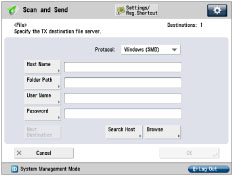
|
IMPORTANT
|
|
Up to 128 alphanumeric characters can be entered for [Host Name] on the control panel. Also, up to 255 alphanumeric characters can be entered for [Folder Path]. Specify the server settings within the character limit.
If you change the language of the touch panel display, [Host Name] and [Folder Path] may not appear correctly, or you may not be able to browse the directories.
If the language of the touch panel display differs from the computer used as a master browser, [Host Name] and [Folder Path] may not appear correctly, or you may not be able to browse the directories.
|
|
Computer name:
|
swan
|
|
Share name:
|
share
|
|
<Protocol:>:
|
Windows (SMB)
|
|
[Host Name]:
|
\\swan\share (Shared folder path)
|
|
[Folder Path]:
|
\Images
|
|
[User Name]:
|
User name entered on the server
|
|
[Password]:
|
Password for the above user
|