|
IMPORTANT
|
|
Be sure to correctly set the paper type. If the type of paper is not set correctly, it may adversely affect image quality. Moreover, the fixing unit may become dirty, or the paper could jam, and a service repair may be needed.
The Finishing modes cannot be set if custom size, transparencies, clear film, vellums, or labels is selected.
Select [Translucent (Finishing OK)] in <Color> for the custom paper type if the translucent film needs to be processed afterwards. Note that, depending on the condition of the translucent film, it may be recognized as a clear film and paper jams may occur. (See "Changing the Color.")
If you set the Staple, Hole Punch, or Z-Fold mode, the side of the paper which is printed on will always be output face down.
|
 (Main Menu) → [Copy].
(Main Menu) → [Copy].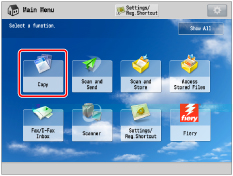



|
NOTE
|
|
If you select [Stacker], you can change the output destination for each job to either [Stack Area] or [Output Tray].
|
 |
 |
|
When the Output Destination Is Set to the Finisher
|
When the Output Destination is set to the Stack Area of the Stacker
|






|
IMPORTANT
|
|
The paper used for the cover page must be the same size as that which is used for the main document.
If you load preprinted paper to use as the cover page into the document insertion unit, you must load the paper face up.
The following shows the paper weight that you can use when the Saddle Finisher-AN2 is attached.
For the cover page and main document: 60 g/m2 to 300 g/m2 (16 lb bond to 110 lb cover)
The [Saddle Stitch] mode can be set only if 2-Sided Copying is set.
The accuracy of folds created in the Saddle Stitch mode may vary, depending on the paper type and the number of sheets.
The Trim mode can be set if the Booklet Trimmer-D1 or the Two-Knife Booklet Trimmer-A1 is attached to the Saddle Finisher-AN2.
|
|
NOTE
|
|
To use the Saddle Stitch mode, the original must already be in booklet form, as shown in the illustration above. (See "Booklet Mode.")
|

|
NOTE
|
|
The number of holes that can be punched varies depending on the type of puncher unit of the attached finisher.
|

|
IMPORTANT
|
|
If you specify the Z-Fold mode with the Staple mode, and the number of sheets that are Z-folded exceeds 10, the prints will be collated, but not stapled.
|

|
IMPORTANT
|
|
If you want the printed side to be folded inside, select [Up (Reverse Order)] for [Face Up/ Face Down].
|


|
IMPORTANT
|
|
If you want the printed side to be folded inside, select [Up (Reverse Order)] for [Face Up/ Face Down].
|

|
IMPORTANT
|
|
The Saddle Stitch mode can be set only if the 2-Sided Copying is set.
If the Saddle Finisher-AN2 is attached, the following paper sizes can be saddle folded: 330 mm x 483 mm, 305 mm x 457 mm, 320 mm x 450 mm (SRA3), A3, B4, A4R, 13" x 19", 12" x 18", 12 5/8" x 17 11/16", 11" x 17", LGL, LTRR, or custom size (210 mm x 279.4 mm to 330.2 mm x 487.7 mm (8 1/4" x 11" to 13" x 19 1/4"))
|

|
IMPORTANT
|
|
If you want the printed side to be folded inside, select [Up (Reverse Order)] for [Face Up/ Face Down].
|

|
IMPORTANT
|
|
You can only set [Rotate 90 Degrees] in the following cases:
If you select the available paper size manually
If the paper size compatible with Rotate 90 Degrees is loaded in both the horizontal and vertical directions
If [Paper Drawer Auto Selection On/Off] for the selected paper source is set to 'On' (See "Enabling Paper Drawer Auto Selection.")
If there is no paper which can be rotated, the output is collated.
|

|
[Auto]:
|
If you are copying a single page original, or copying on nonstandard size paper, the printed sheets are output face up. Otherwise, the printed sheets are output face down.
|
|
[Face Down (Normal Order)]:
|
Printed sheets are always output face down.
|
|
[Face Up (Reverse Order)]:
|
Printed sheets are always output face up.
|


|
IMPORTANT
|
|
You can set [Trim] only if you select [Saddle Stitch].
|

|
IMPORTANT
|
|
The Saddle Press mode is set automatically when you select [Saddle Stitch].
|
|
NOTE
|
|
To make sure that the [Saddle Press] setting is effective, you must saddle stitch more than nine sheets of paper (including one cover sheet).
|
|
IMPORTANT
|
|
You can set [Specify No. of Copies Stack] only if you select [Stack Area] for the <Stacker Output Destination>.
|
 : Available
: Available|
Optional Unit
|
Collate (Page Order)
|
Group (Same Pages)
|
Offset
|
Rotate 90 Degrees
|
Staple
|
Hole Punch
|
Multiple Hole Punch
|
Fold
|
Trim
|
Face Up/Face Down
|
Saddle Press
|
||||
|
Corner
|
Double
|
Saddle Stitch
|
Saddle Fold
|
Z-Fold, C-Fold, Half Fold, Accordion Z-Fold, Double Parallel Fold
|
Fore Edges of Booklet
|
Top/Bottom of Booklet
|
|||||||||
|
Finisher-AN1
|
 |
 |
 |
-
|
 |
 |
-
|
-
|
-
|
-
|
-
|
-
|
-
|
 |
-
|
|
Finisher-AN1 and Puncher Unit
|
 |
 |
 *1 *1 |
-
|
 |
 |
-
|
 *1 *1 |
-
|
-
|
-
|
-
|
-
|
 |
-
|
|
Finisher-AN1 and Multi Function Professional Puncher-A1
|
 |
 |
 *1 *1 |
-
|
 |
 |
-
|
 *1 *1 |
 *1 *1 |
-
|
-
|
-
|
-
|
 |
-
|
|
Finisher-AN1 and Paper Folding Unit-J1
|
 |
 |
 |
-
|
 |
 |
-
|
-
|
-
|
-
|
 |
-
|
-
|
 |
-
|
|
Saddle Finisher-AN2
|
 |
 |
 |
-
|
 |
 |
 |
-
|
-
|
 |
-
|
-
|
-
|
 |
 |
|
Saddle Finisher-AN2 and Puncher Unit
|
 |
 |
 *1 *1 |
-
|
 |
 |
 |
 *1 *1 |
-
|
 |
-
|
-
|
-
|
 |
 |
|
Saddle Finisher-AN2 and Multi Function Professional Puncher-A1
|
 |
 |
 *1 *1 |
-
|
 |
 |
 |
 *1 *1 |
 *1 *1 |
 |
-
|
-
|
-
|
 |
 |
|
Saddle Finisher-AN2 and Paper Folding Unit-J1
|
 |
 |
 |
-
|
 |
 |
 |
-
|
-
|
 |
 |
-
|
-
|
 |
 |
|
Saddle Finisher-AN2 and Booklet Trimmer-D1
|
 |
 |
 |
-
|
 |
 |
 |
-
|
-
|
 |
-
|
 |
-
|
 |
 |
|
Saddle Finisher-AN2, Booklet Trimmer-D1, and Two-Knife Booklet Trimmer-A1
|
 |
 |
 |
-
|
 |
 |
 |
-
|
-
|
 |
-
|
 |
 |
 |
 |
|
High Capacity Stacker-H1
|
 |
 |
 *2 *2 |
-
|
-
|
-
|
-
|
-
|
-
|
-
|
-
|
-
|
-
|
 |
-
|
|
Paper Size
|
Corner
|
Double
|
Saddle Stitch*
|
|
13" x 19"
|
-
|
-
|
25 sheets
|
|
12 5/8" x 17 11/16"
|
-
|
-
|
25 sheets
|
|
12" x 18"
|
-
|
-
|
25 sheets
|
|
11" x 17"
|
50 sheets
|
50 sheets
|
25 sheets
|
|
LGL
|
50 sheets
|
50 sheets
|
25 sheets
|
|
LTRR
|
50 sheets
|
50 sheets
|
25 sheets
|
|
LTR
|
100 sheets
|
100 sheets
|
-
|
|
EXEC
|
100 sheets
|
100 sheets
|
-
|
|
STMTR
|
-
|
-
|
-
|
|
STMT
|
-
|
-
|
-
|
|
NOTE
|
|
For information on the original orientation and paper orientation when performing stapling, see "Relationship Between the Original Orientation and Paper Orientation."
|
|
NOTE
|
|
For information on optional products, see the following:
If [Finishing] is not set, sheets are output in the same way as when [Group (Same Pages)] is set.
If [Auto Collate] is set to 'On', the Collate or Offset Collate mode is automatically set when you place your originals in the feeder. (See "Enabling Auto Collating.")
You can display the detailed information of the selected paper by pressing [Details].
|