
Correcting Uneven Density
If the density is uneven when printing, perform <Correct Shading>. There are two methods for correcting the density; Correction with a Densitometer with a commercial densitometer and Visual Correction.
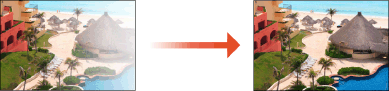
 |
|
Adjustments may not be performed effectively if there is not sufficient toner.
|
Correction with a Densitometer
Measure a test page you have output with a commercial densitometer and enter the measured density values to correct the density of halftone areas.
1
Press 
 <Adjustment/Maintenance>
<Adjustment/Maintenance>  <Adjust Image Quality>
<Adjust Image Quality>  <Correct Shading>
<Correct Shading>  <Densitometer Correction>.
<Densitometer Correction>.

 <Adjustment/Maintenance>
<Adjustment/Maintenance>  <Adjust Image Quality>
<Adjust Image Quality>  <Correct Shading>
<Correct Shading>  <Densitometer Correction>.
<Densitometer Correction>.2
Press <Start Printing>.
A test page is printed.
3
Measure the test page with a densitometer.
Measure marks 1 to 7 printed on the test page, and make a note of the density values that are detected.
4
Press <Fine Adjust> for each color.
5
Enter the density values.
Enter the density values you measured and made a note of in step 3 in 1 to 7 for each color.
6
Press <OK>.
7
Press <Output Test Page>  <Start Printing>.
<Start Printing>.
 <Start Printing>.
<Start Printing>.A test page after correction is output.
8
If there is no problem with the test page, press <Store and Finish>.
If the density of the test page after correction is uneven, perform the procedure indicated in Visual Correction.
Visual Correction
Visually measure a test page you have output to perform correction using the density adjustment values you determine. Use this procedure when you do not have a densitometer or when correction is not effective.
1
Press 
 <Adjustment/Maintenance>
<Adjustment/Maintenance>  <Adjust Image Quality>
<Adjust Image Quality>  <Correct Shading>
<Correct Shading>  <Visual Correction>.
<Visual Correction>.

 <Adjustment/Maintenance>
<Adjustment/Maintenance>  <Adjust Image Quality>
<Adjust Image Quality>  <Correct Shading>
<Correct Shading>  <Visual Correction>.
<Visual Correction>.2
Press <Output Test Page>  <Start Printing>.
<Start Printing>.
 <Start Printing>.
<Start Printing>.A test page is printed.
3
Visually check the test page to determine the density adjustment values.
 |
|
Range of Marks Printed
The range of marks printed for each color may be -6 to +6 or -5 to +5, depending on the paper size used for the test page.
|
4
Press <Fine Adjust> for each color.
5
Enter the density values.
Enter the density values according to the results that you visually checked in step 3 from -6 to +6 (or -5 to +5) for each color.
Enter a plus value to increase the density, or a minus value to decrease the density.
6
Press <OK>.
7
Press <Output Test Page>  <Start Printing>.
<Start Printing>.
 <Start Printing>.
<Start Printing>.A test page after correction is output.
8
If there is no problem with the test page, press <Store and Finish>.